Imagine you’re delivering a presentation. You ask a question, and all you get are crickets. A couple of people raise their hands half-heartedly, but the energy in the room is flat. It’s uncomfortable, isn’t it? Your well-prepared questions disappear into a void of silence, leaving you struggling to connect with your audience.
Most of us have been in these awkward shoes at one point or another. Fortunately, there’s a tool to rescue you from such moments, and it’s called Mentimeter. This interactive tool can transform your dreary presentation into an engaging, dynamic conversation. Let’s dive into ‘How To Use Mentimeter‘ to bring life back to your audience interactions and ensure your next presentation is met with enthusiasm, not silence.
Table of Contents
Your Guide to Mentimeter
- Menti Quizzes | Building an Engaging Quiz (A Step-by-Step Guide)
- How To Create Menti Quiz
- Mentimeter Pros and Cons
- Menti Pricing
Key Benefits for Quizzes
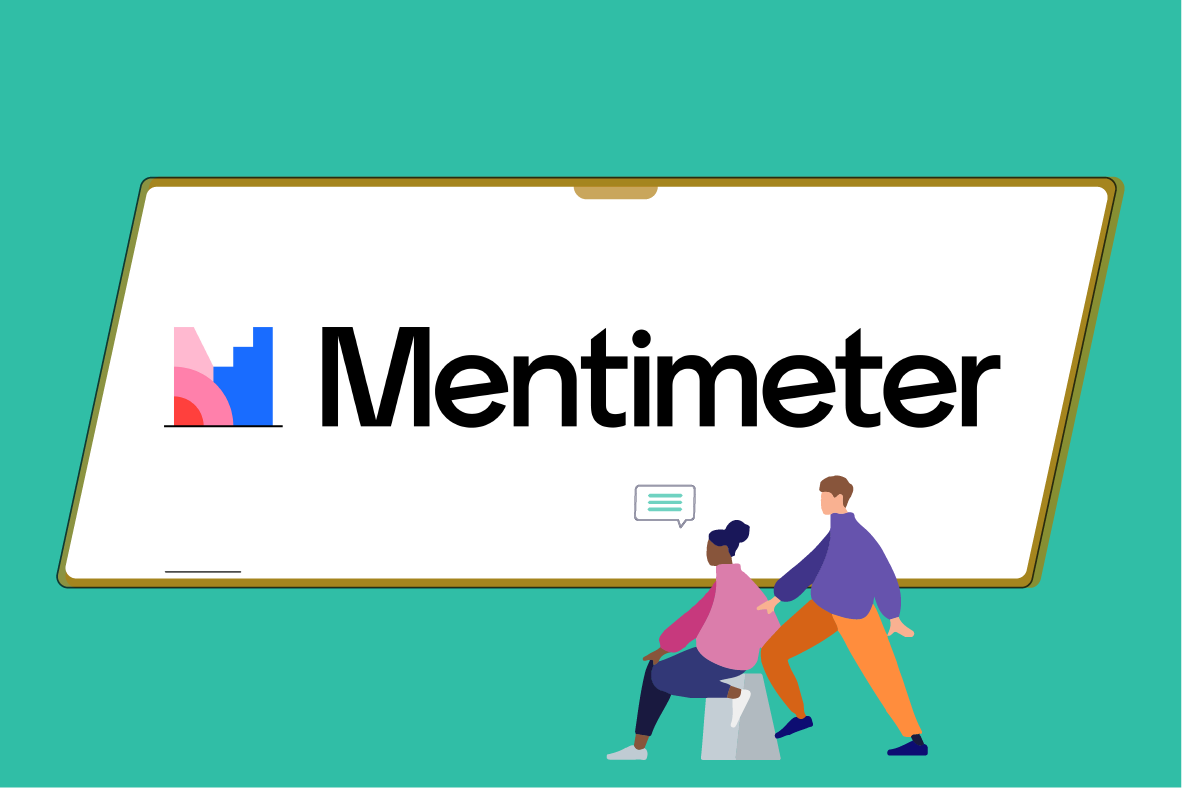
Mentimeter is an innovative interactive presentation platform designed to make your presentations more engaging through polls, quizzes, word clouds, and other interactive elements. Here’s how it transforms your presentations:
- Break-Up Presentations for Increased Audience Engagement: Quizzes can transform a monotonous presentation into a dynamic and interactive session, keeping the audience engaged and attentive.
- Fun Knowledge Checks (Low-pressure Way): Quizzes provide a positive environment to assess understanding, reinforce learning, and make the learning/training process enjoyable.
- Gather Honest Feedback and Foster Open Discussion: Mentimeter allows for anonymous responses, which fosters openness and honesty among participants, ultimately leading to more fruitful and high-quality discussions.
Power User Tips for Effective Quizzes
Ready to take your Mentimeter quizzes to the next level? Here are some power user tips:
Know Your Audience:
Understanding your audience’s knowledge level and interests allows you to customize questions that are neither too simple nor too complex. This relevance increases engagement as participants feel the content is directly applicable to them.

Profanity Filter
For classroom use or presentations where you anticipate off-topic responses, the profanity filter adds a layer of safety.
Quiz Review
Before starting a quiz, use the presentation view to go over the questions and answers together. This is great for priming knowledge or clarifying instructions.
Dynamic Pacing
To keep your audience alert and engaged, it’s important to mix up the length and complexity of your quiz sections. Some parts can be quick and energizing, while others can require deeper thought and discussion. This balance will help keep your audience engaged and attentive.
Real-Time Adaptation
Use the real-time feedback from quiz responses. If you notice a particular topic isn’t well understood, you can spend more time on it, or skip over parts that the audience already knows well.
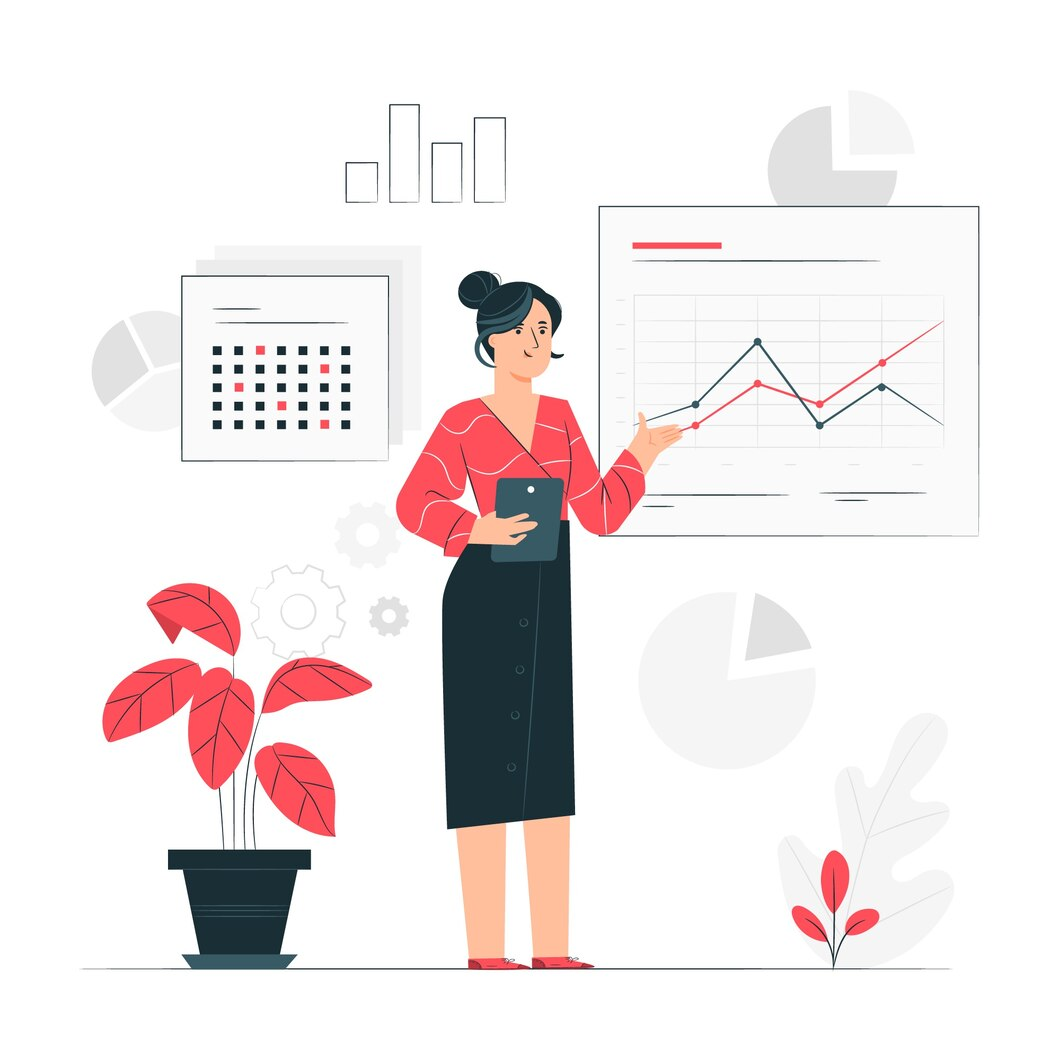
Use of Multimedia
Enhance questions with multimedia elements such as images, videos, and GIFs. Visual aids can help explain complex topics and make the quiz more entertaining.
Engagement through Competition
Add a leaderboard for a little competitive energy (if appropriate). Competition can motivate participants to pay closer attention and actively engage with the content.
Beyond Quizzes: Creative Presentation Techniques
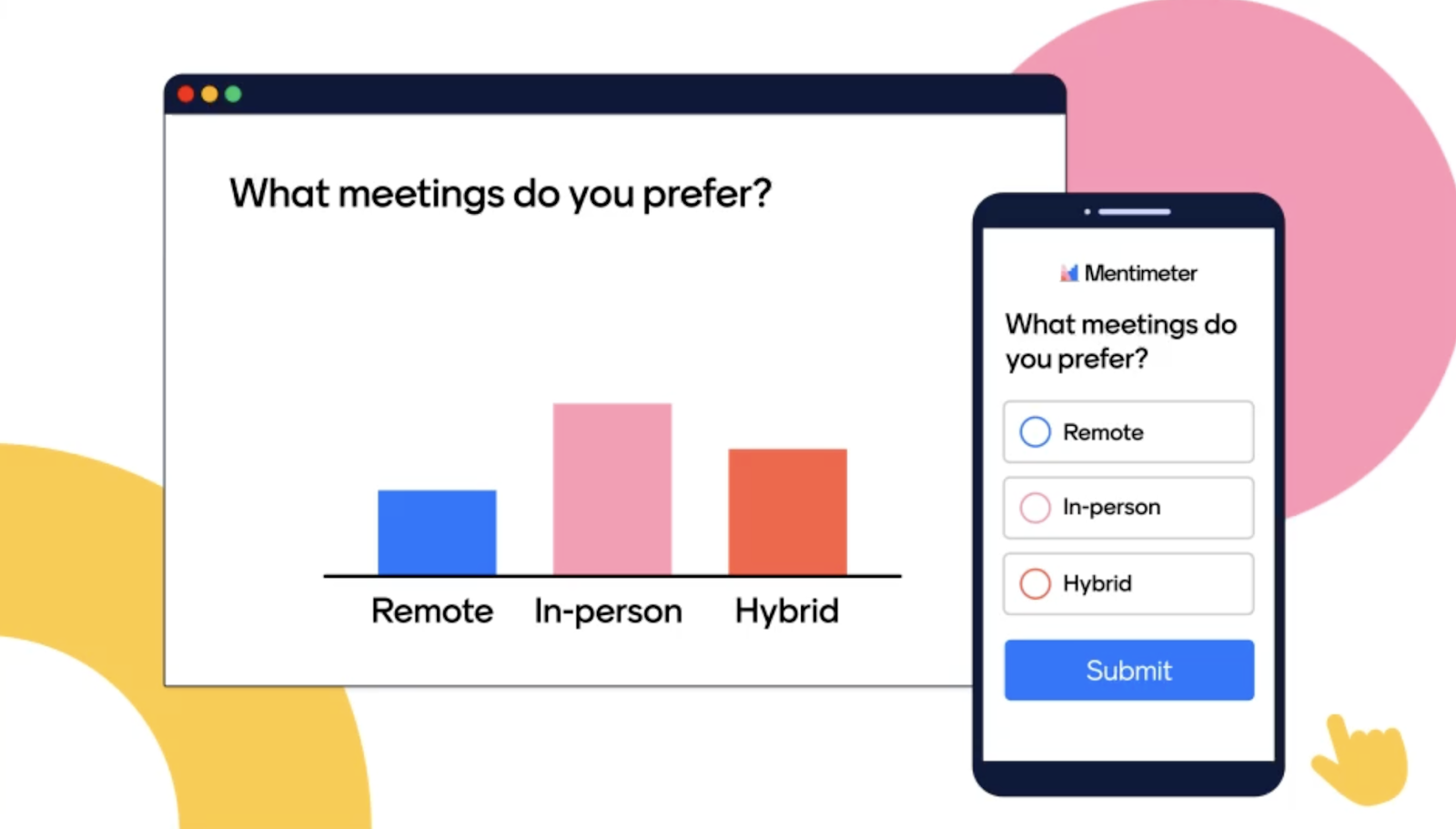
Mentimeter is more than just quizzes! Try these techniques to take your presentations further:
- Choose Your Own Adventure: Turn your presentation into a branching story. Let audience votes decide what topic to cover next, or even influence a fictional scenario.
- Slide Integration: Mentimeter plugins for PowerPoint and Google Slides let you embed interactive elements directly.
- Audience Takes the Lead: Start with an open-ended poll asking, “What do YOU want to learn about today?”
- Visualize the Opinions: Word clouds and visual polls turn audience ideas into striking visuals that add instant impact.
- Interactive Role-Play: Set up a scenario and let the audience vote on the characters’ actions or decisions. Perfect for training, simulations, or even just having fun!
How To Use Mentimeter – Create An Engaging and Effective Quiz
1/ Setting Up Your First Mentimeter Quiz
- Your Free Mentimeter Start: Creating a free account is the first step – it’s quick and unlocks Mentimeter’s core quiz-making tools.
- Start a New Presentation: Once logged in, click on “New Presentation” to begin crafting your session. You’ll be prompted to choose a title for your presentation and select a theme that aligns with the tone and style of your talk.
- Adding a Quiz Slide: Head to “New slide“, Mentimeter offers various types of interactive slides. For quizzes, you can add slides in the “Quiz competitions” section, or choose slides like multiple choice, word cloud, and more.
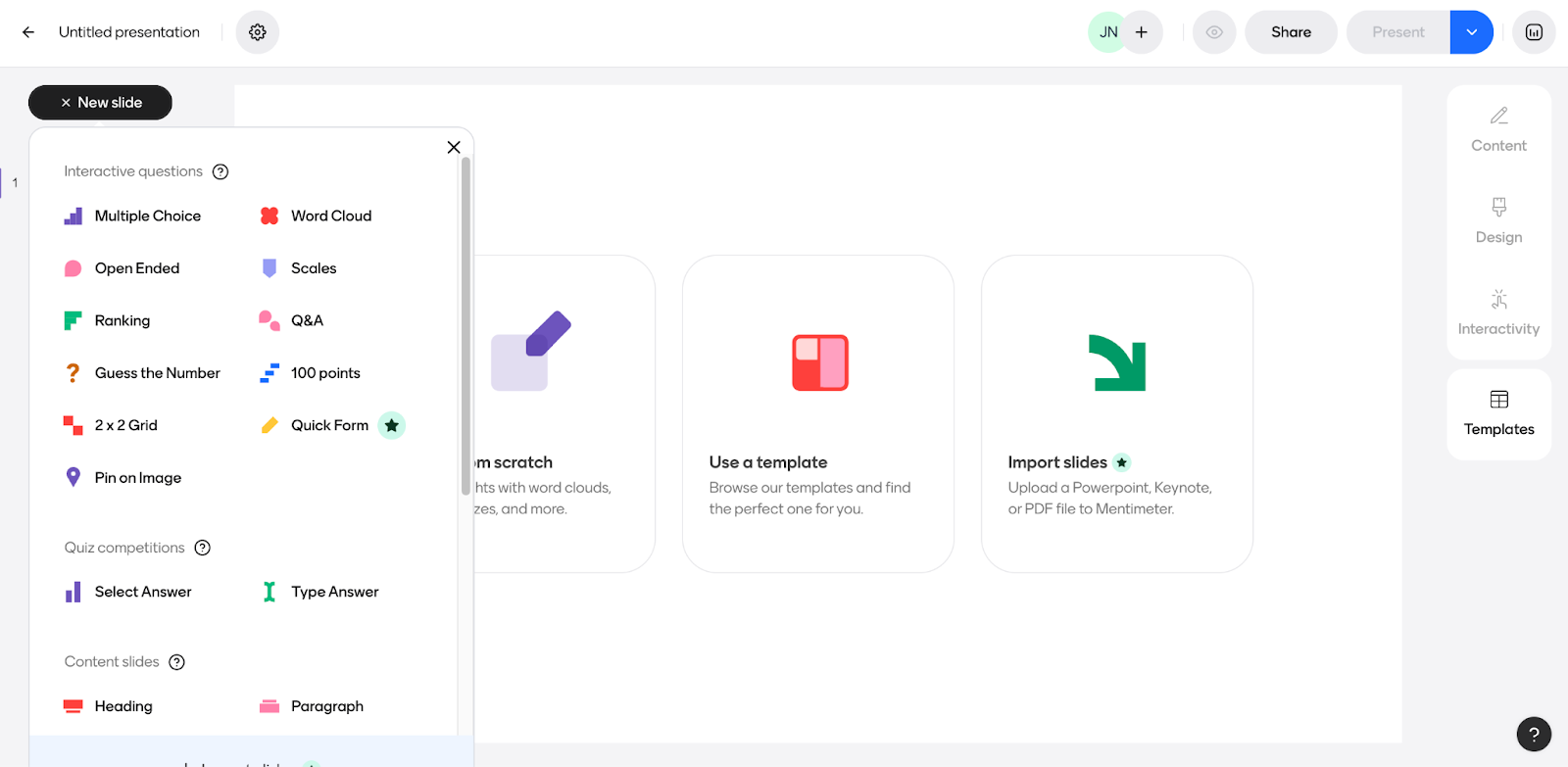
2/ Crafting Engaging Questions
- Clarity is King: Short, direct questions prevent confusion and help your quiz run smoothly.
- Tricky (But Fair) Distractors: Wrong answers that seem plausible make your multiple-choice questions more thought-provoking.
- What’s the Question? This is the heart of it – type in the question you want your audience to ponder.
- Meta (Optional): Add extra context or instructions if needed, but keep it brief.
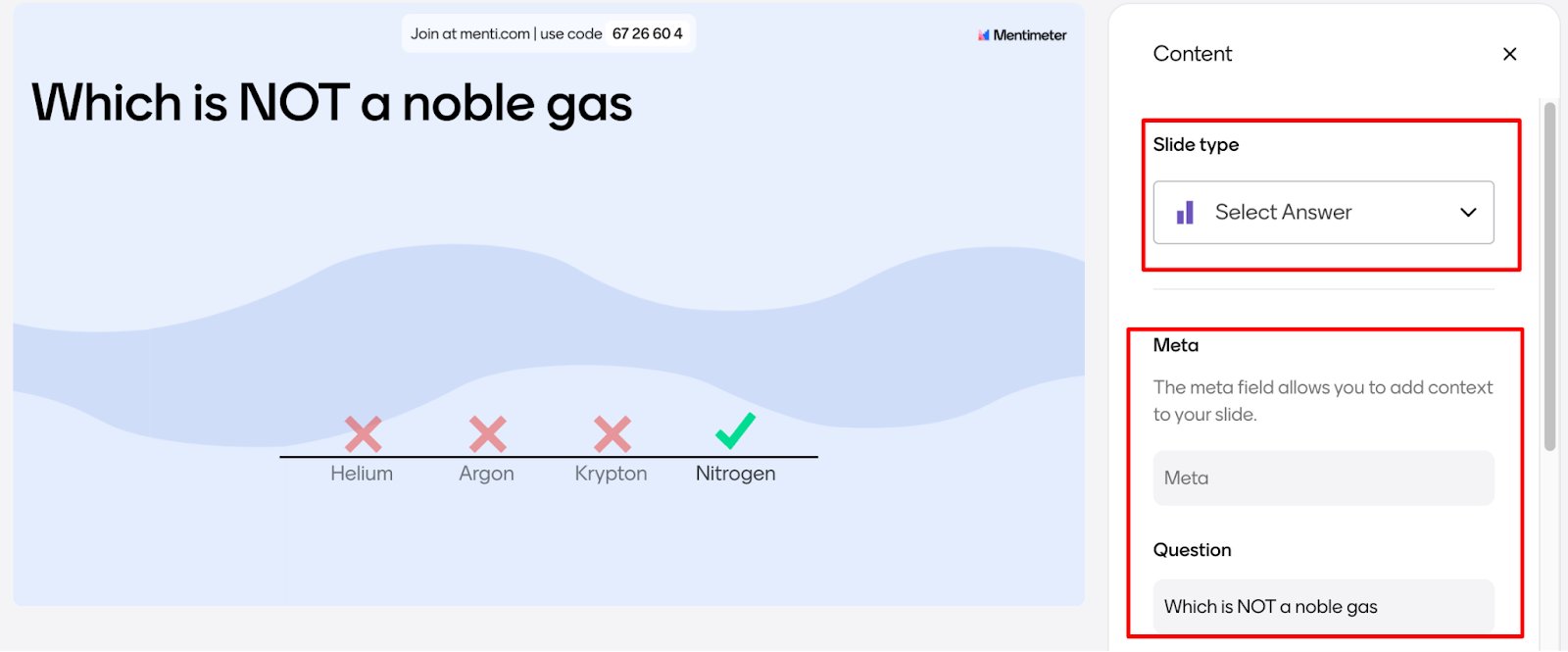
- Pick Your Answer Style:
- Select Answer: This is the classic multiple-choice format. You provide the answer options.
- Type Answer: Participants type in their own responses, great for open-ended questions.
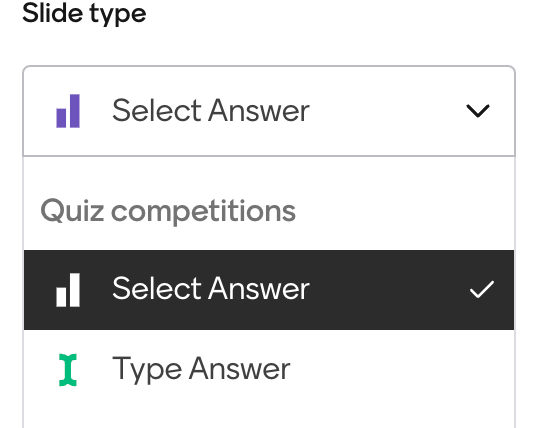
Customize with Features:
- Timer: Set a time limit for a sense of urgency.
- Points for Speed: Reward those quickest to answer correctly.
- Leaderboard: Show the top scorers for a little competition.
- Background Music Add some tunes to set the mood!
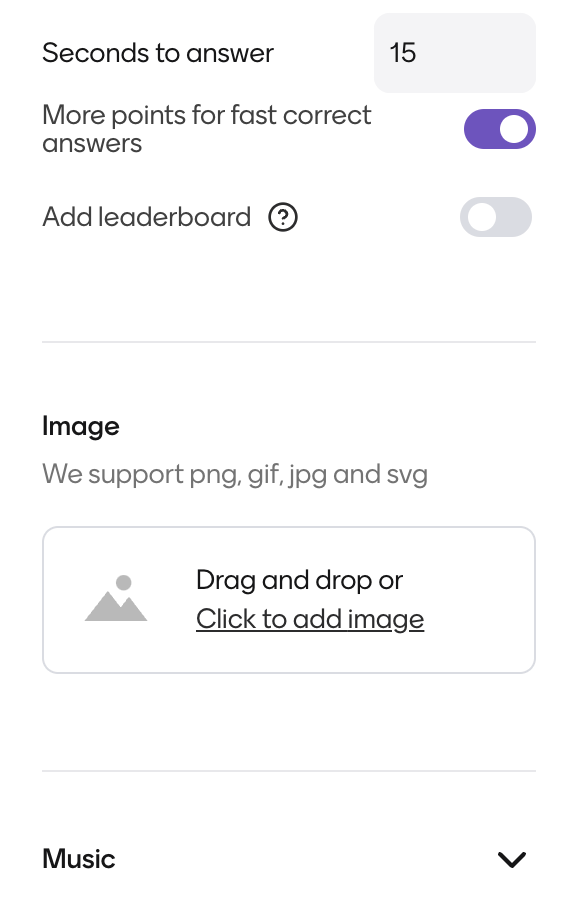
3/ Customizing the Quiz
- Make It Your Own: Head to the “Design” tab to personalize the look of your quiz.
- Slide Options:
- Free Version: Adjust text size for the perfect fit.
- Paid Version: Get creative with colors, background images, and more!
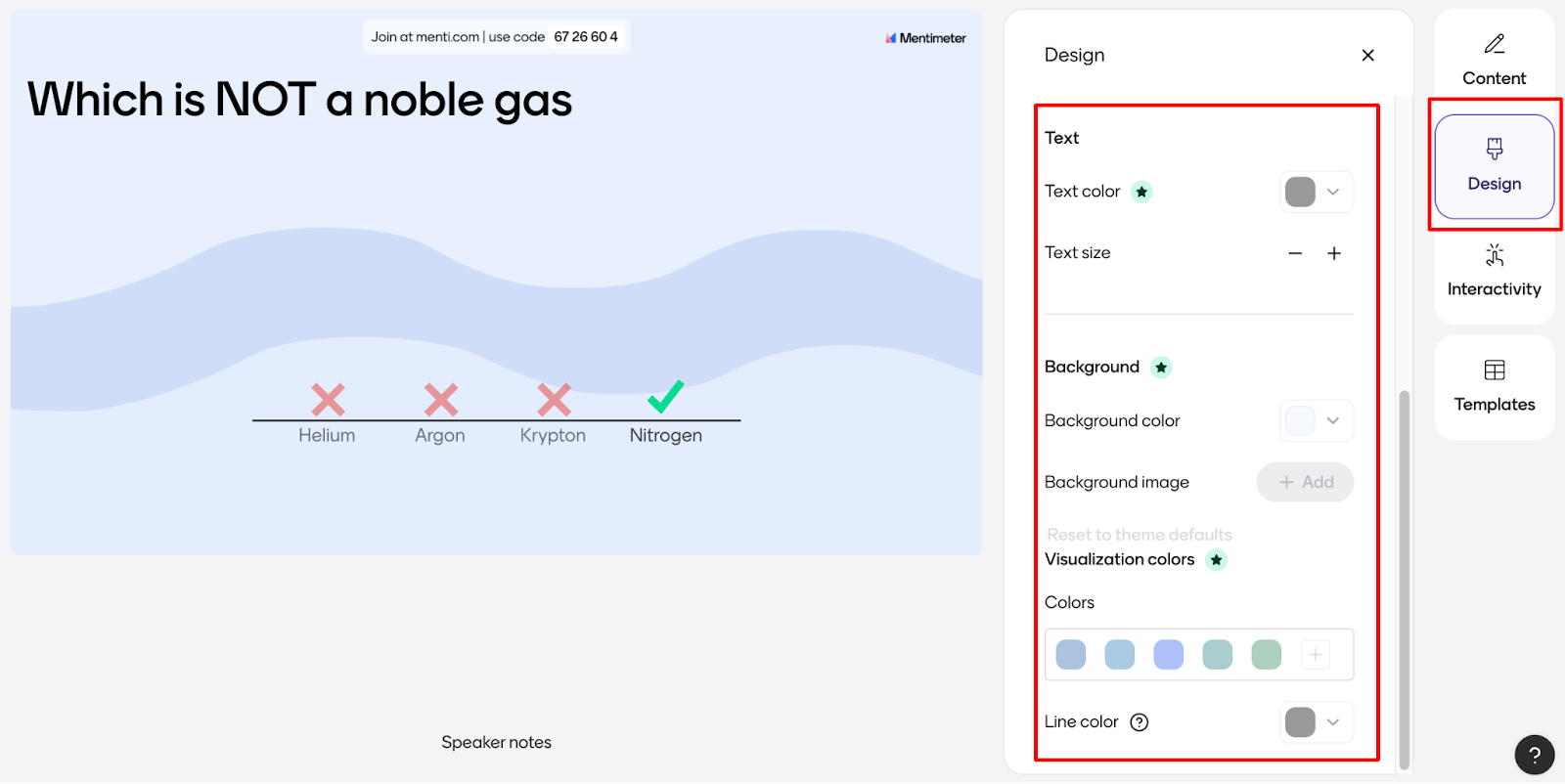
- Theme Options:
- Free Version: Choose from Mentimeter’s stylish pre-made themes.
- Paid Version: Craft a fully custom theme for a unique brand touch.
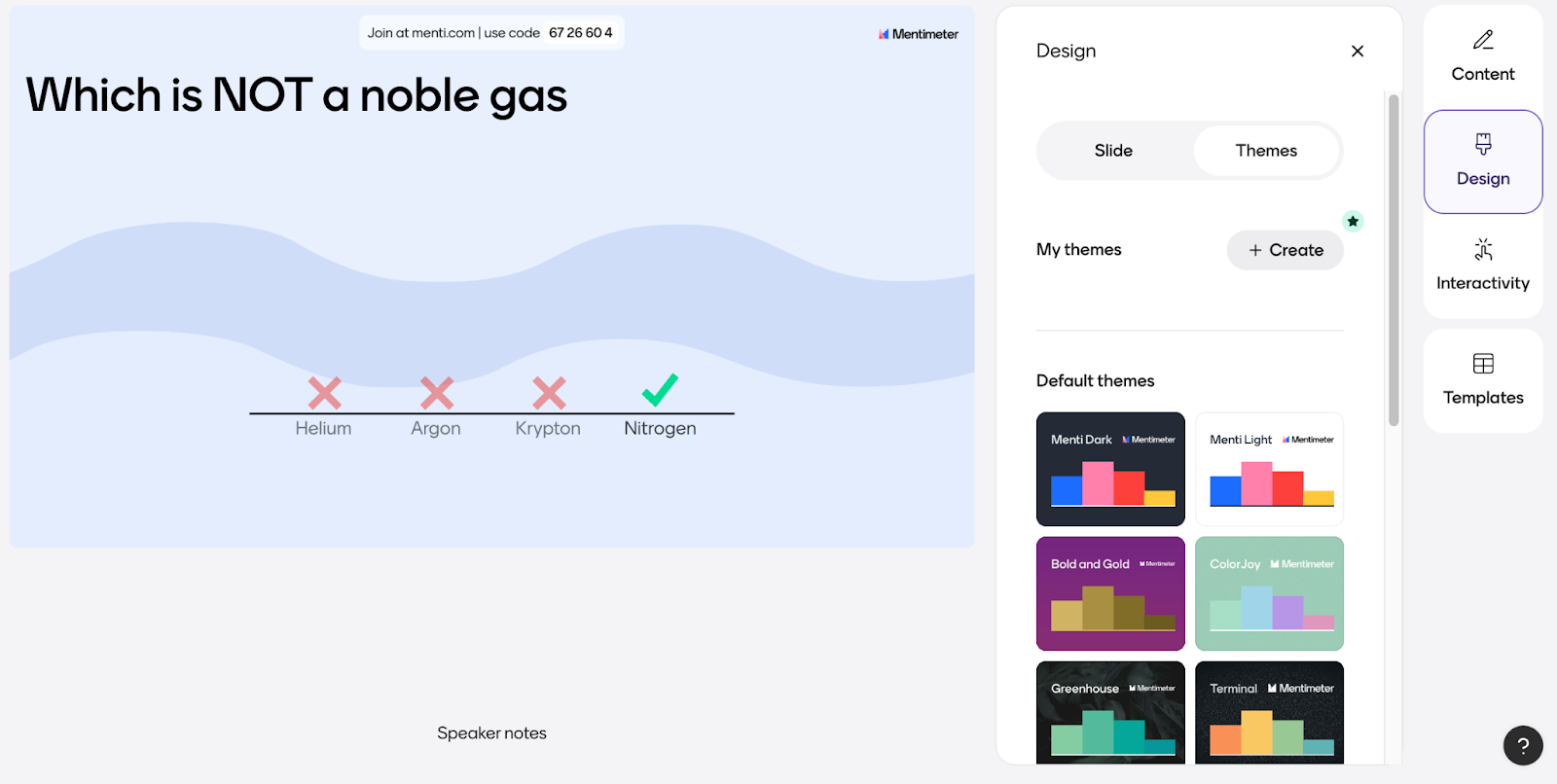
4/ Sharing the Quiz
Now that your quiz is crafted and customized, it’s time to share it with the world! Mentimeter gives you a few options:
- Share the Presentation Link or QR code: This is the easiest method. Simply click “Share” and copy the presentation link. Anyone with this link (QR code) can access your entire presentation, including your quiz.
- Get the Voting Code: Each Mentimeter presentation has a unique code. When participants go to www.menti.com and enter this code, they’ll be taken directly to your quiz.
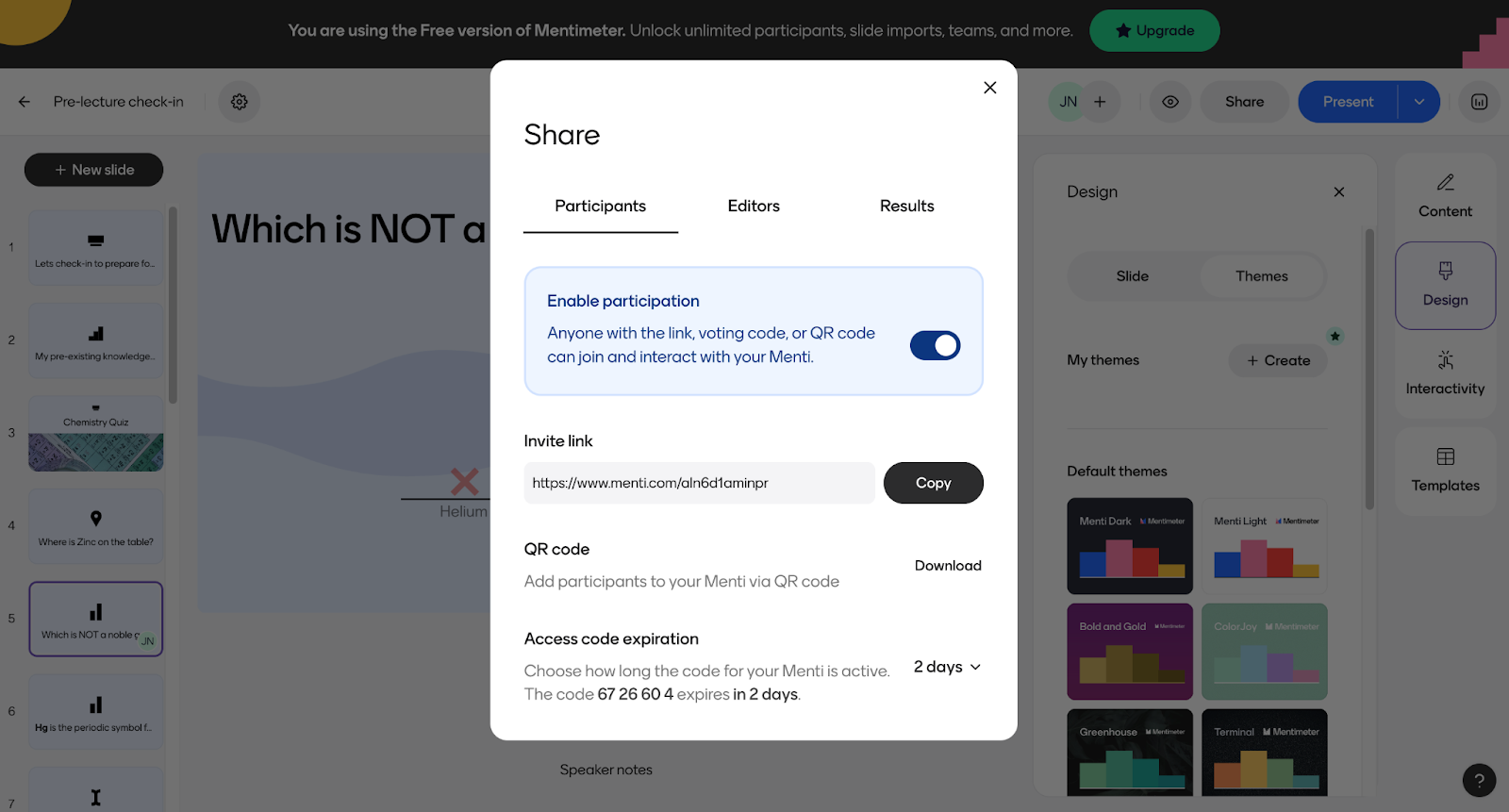
Conclusion
How to use Mentimeter – By employing the power user tips discussed, you can significantly enhance the effectiveness of your quizzes. Beyond quizzes, Mentimeter’s versatile features allow for creative presentation techniques like integrated slides, and interactive role-play, broadening the scope of how interactive tools can be used in educational and corporate environments.
