Want to make your presentations more engaging? Explore Mentimeter features.
This blog post reveals Mentimeter features, like real-time polls and quizzes, and how they can enhance your presentations. Discover strategies to captivate your audience and improve communication. Perfect for both experienced presenters and webinar beginners, Mentimeter could be your key to creating memorable presentations.
Table of Contents
Your Guide to Mentimeter
- Menti Quizzes | Building an Engaging Quiz (A Step-by-Step Guide)
- How To Create Menti Quizzes
- Mentimeter Pros and Cons
- Menti Pricing
Mentimeter Features
Core Features of Mentimeter
1/ Real-Time Polling
One of the standout features of Mentimeter is its ability to create live polls. Presenters can pose questions and get instant responses from the audience, which are visually displayed in various formats such as bar graphs, pie charts, and percentage distributions.
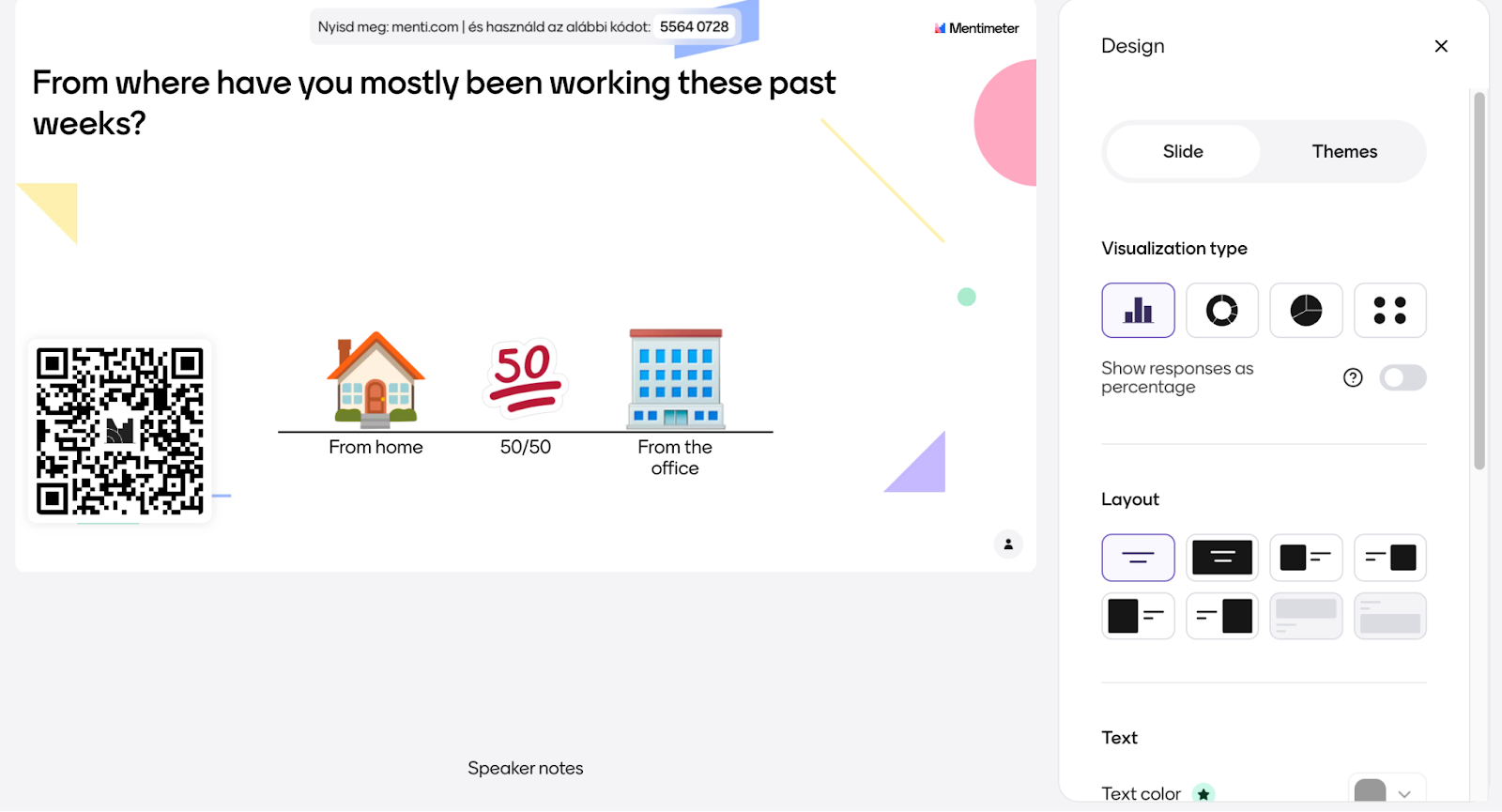
This feature is perfect for gauging audience opinion, making decisions, or just breaking the ice.
2/ Quiz Competitions
Mentimeter allows you to conduct live quizzes with “Quiz Competitions”, which can be used to energize your audience. These quizzes can include multiple-choice questions, type answers.
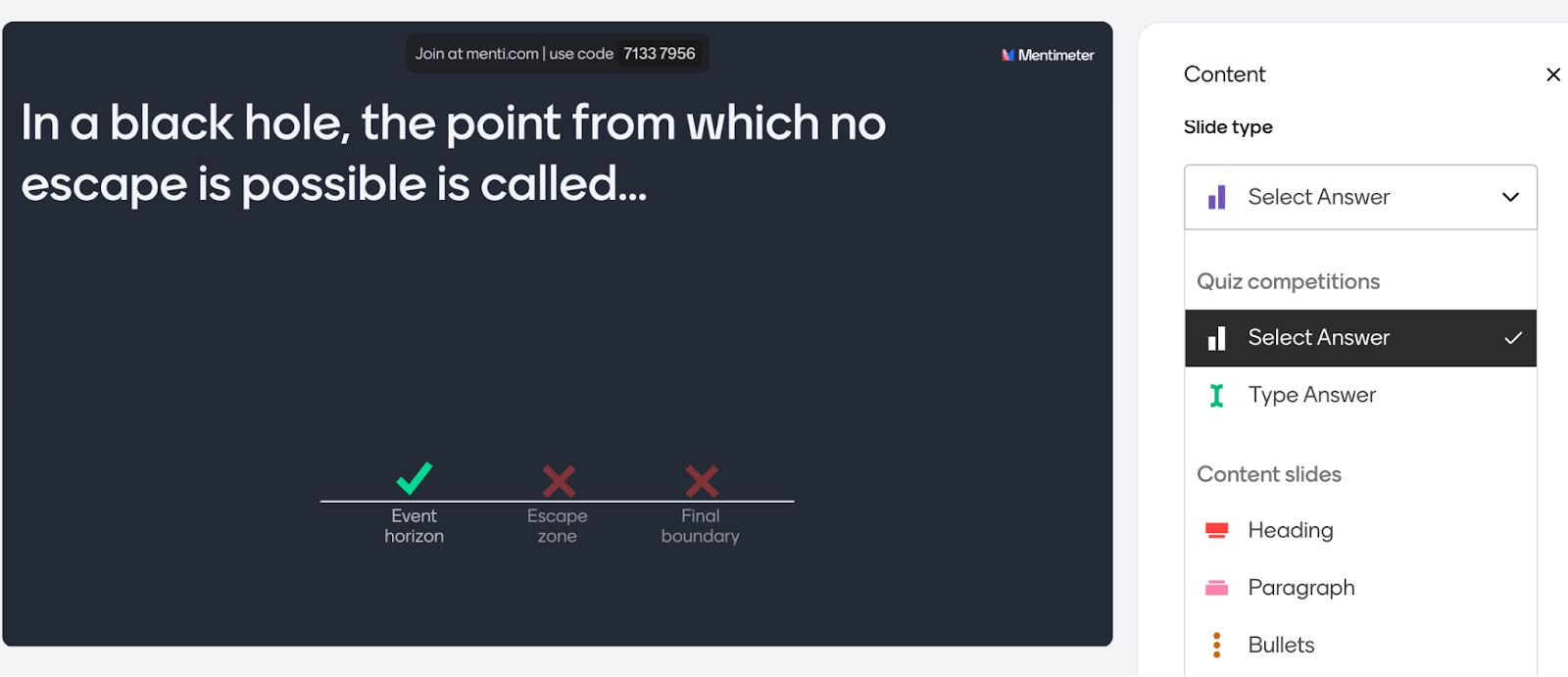
Results are shown in real-time, and there’s even an option to display leaderboards to foster a competitive spirit.
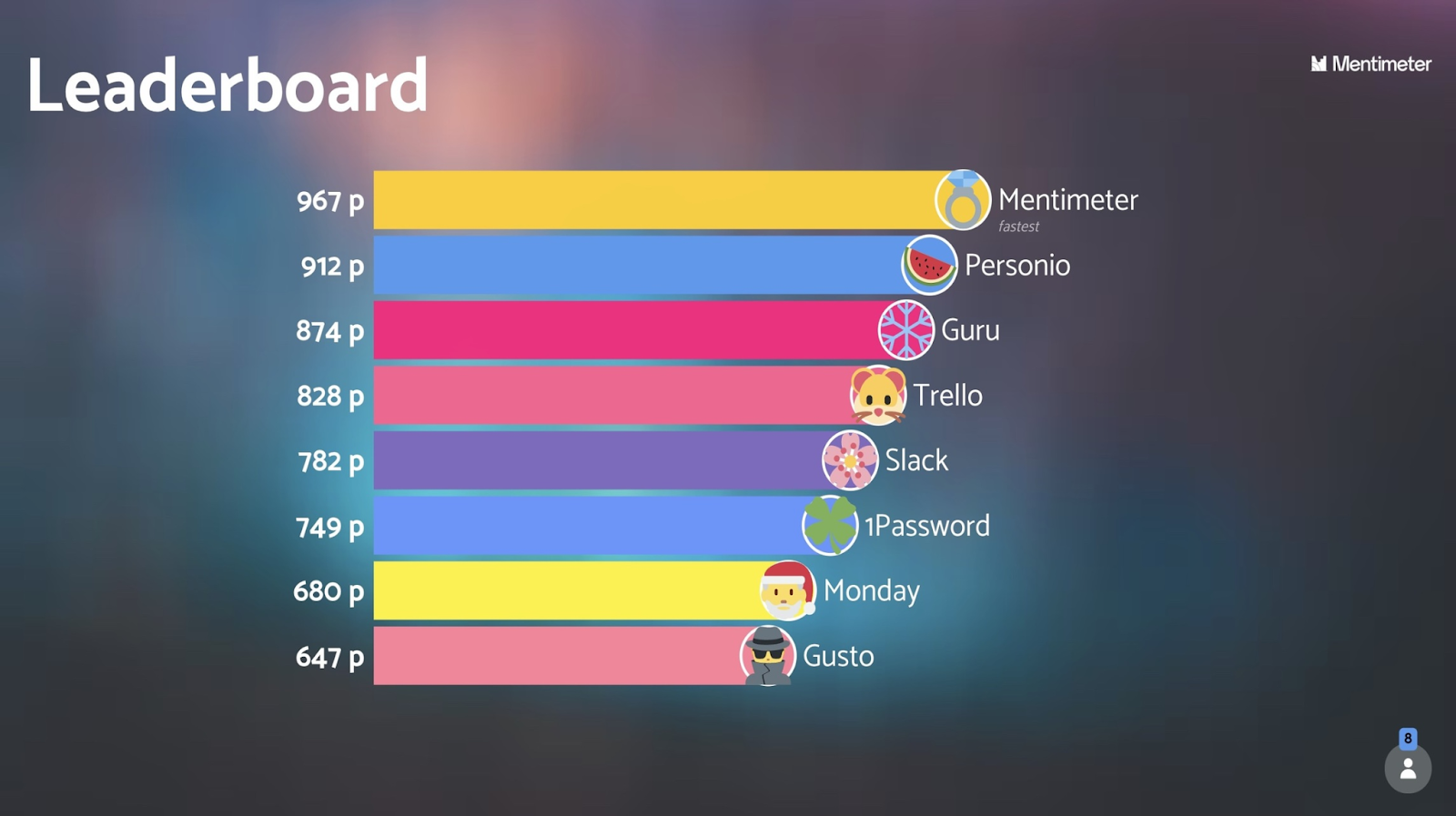
3/ Q&A Sessions
This feature enables audience members to submit questions during a presentation. Other attendees can vote on these questions to prioritize which ones should be addressed, promoting a democratic way of interacting and ensuring that the most pressing questions are answered.
4/ Word Cloud – Mentimeter Features
Mentimeter can generate word clouds from words submitted by the audience. This is particularly useful for capturing the mood or summarizing the audience’s thoughts visually appealing and easily.
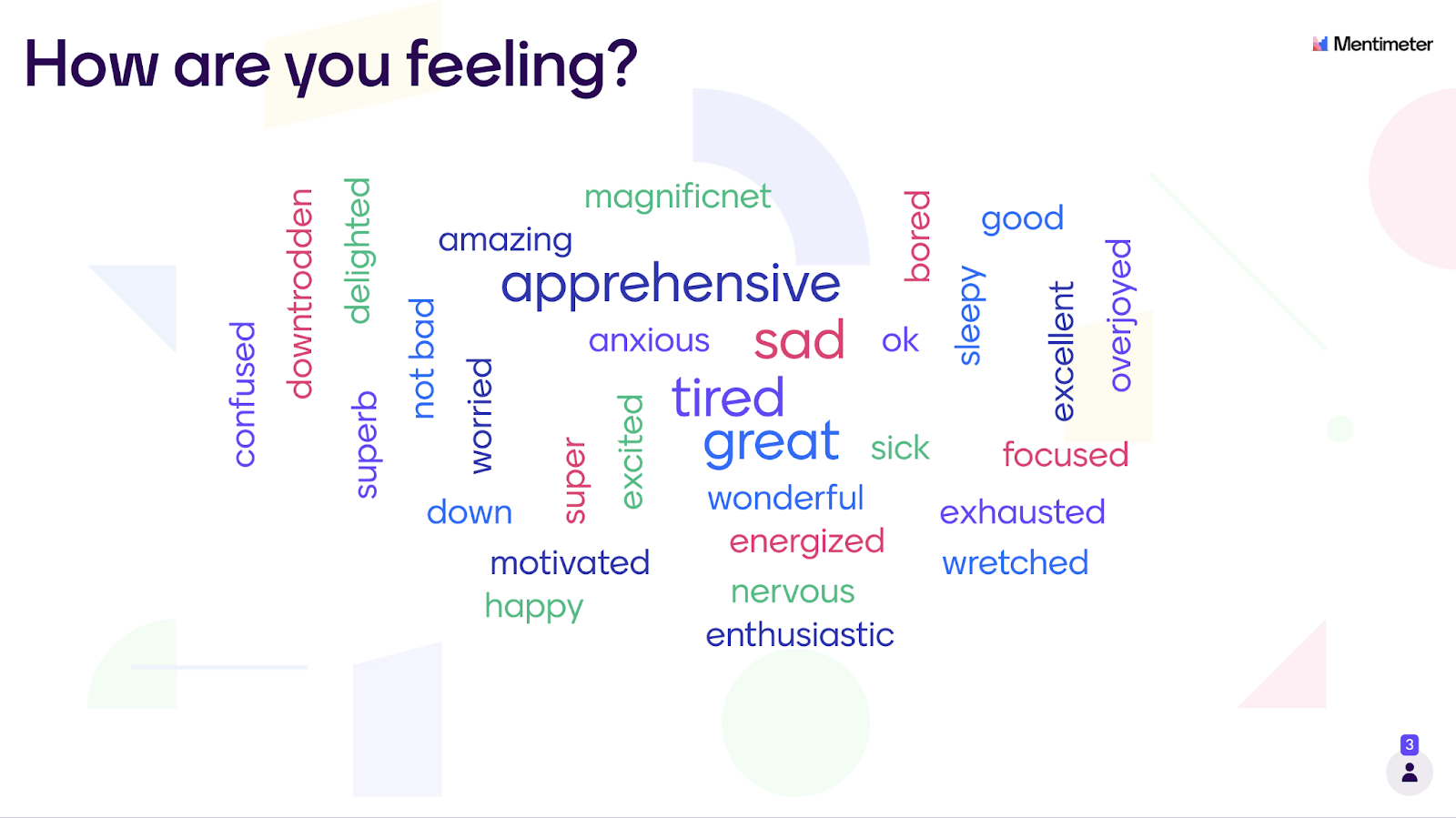
5/ Customization Options
You can customize their presentations with various default themes, or even brand their slides with paid plans. Customization extends to the layout of questions, background images, and the inclusion of multimedia elements.
6/ Data Analysis and Export
After the presentation, Mentimeter allows users to analyze the data collected from the audience. Responses can be exported to PDF, Excel (paid plans) for further analysis or included in follow-up communications to reinforce key messages or share results.

7/ Integration Capabilities
Mentimeter integrates smoothly with popular tools like PowerPoint, Google Slides, and Microsoft Teams, allowing presenters to add interactivity to existing presentations without starting from scratch.
8/ Accessibility Features – Mentimeter Features
The tool is designed to be accessible, with support for multiple languages and options that make presentations usable for people with different abilities.
Unique Features That Set Mentimeter Apart
1/ Advanced Segmentation:
Mentimeter allows you to segment audience results based on demographics or other factors. This unlocks insights about how different groups within your audience are responding.
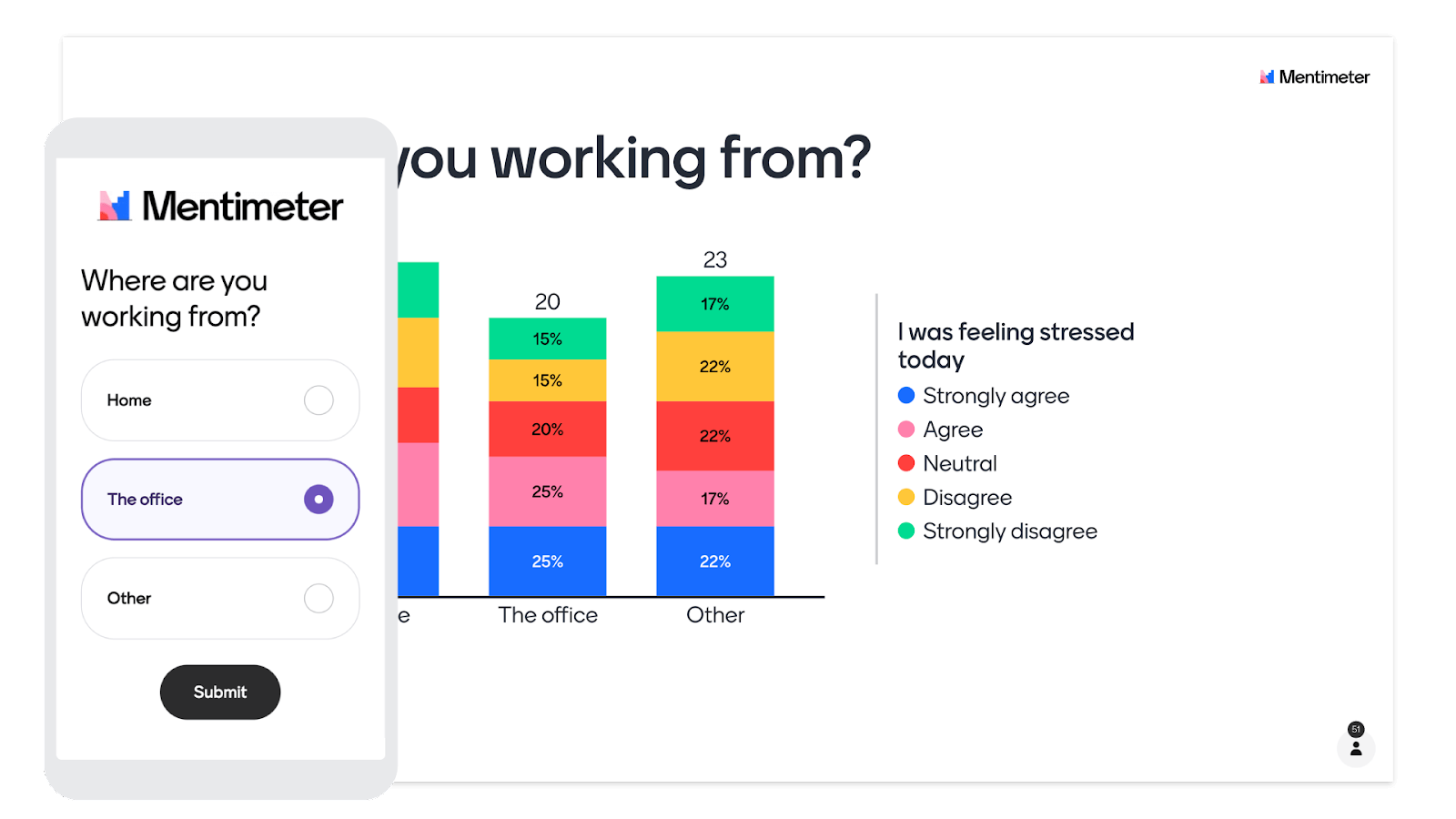
2/ Quick Form – Mentimeter Features
Mentimeter’s Quick Form lets you easily collect valuable information from your audience. Use it to gather names, emails, dates, and other preferences for deeper audience insights. After your presentation, export the data to Excel for easy analysis.

Pro Tip: Upgrade to Pro, Teams, or Conference accounts and use Quick Form to its full potential for advanced data collection and analysis.
3/ Summarizes Open-Ended Responses using AI
Got a flood of open-ended answers? Mentimeter’s AI-powered tools help you make sense of it all. With 11 or more responses, you can group them automatically into thematic clusters. AI assigns clear labels to each cluster, giving you a quick, insightful overview of your audience’s thoughts and opinions.
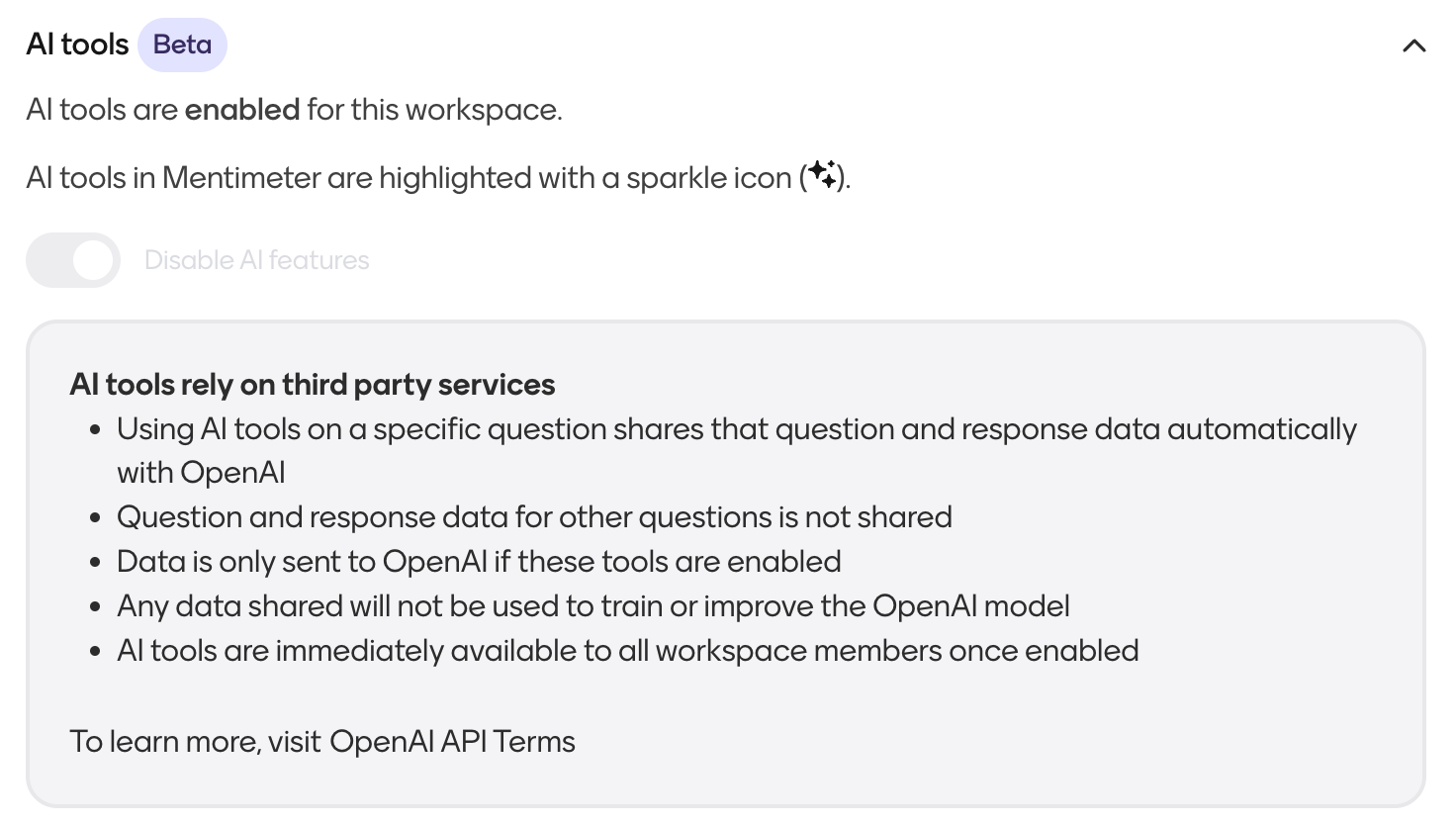
Tips for Maximizing Engagement Using Mentimeter
Here are some tips for maximizing audience engagement with Mentimeter features:
Start Strong
- Icebreakers: Begin with a simple, lighthearted question or a fun word cloud. This eases participants in and encourages interaction.
- Set Expectations: Briefly explain Mentimeter and how to participate (joining code, link, QR code using their devices).
Build Momentum
- Vary Question Types: Mix up multiple-choice, open-ended questions, quizzes, and scales to keep things interesting.
- Pace it Right: Don’t cram too many questions into a short time frame. Intersperse Mentimeter activities with discussion and other presentation elements.
- Surprise Element: Throw in an unexpected question type or a competitive quiz element for that extra spark of interest.
Make it Meaningful
- Connect to Content: Ensure questions directly tie into your presentation’s key points or the audience’s learning goals.
- Respond to Answers: Don’t just display results – acknowledge audience responses, address interesting points, and foster discussion.
- Follow-up: Consider exporting results and sharing key takeaways with participants after the event.
Technical Tips
- Test beforehand: Double-check your presentation and Mentimeter setup to avoid hiccups.
- Screen Visibility: Ensure everyone can easily see the Mentimeter display and access instructions.
Bonus: If your audience is new to Mentimeter, a quick demo slide at the beginning can make their experience smoother.
Conclusion
As we’ve explored throughout this blog post, Mentimeter features from real-time polling to advanced data analysis tools make it a powerhouse for enhancing engagement in any presentation or meeting. Whether you’re an experienced presenter looking to inject new life into your events or a beginner eager to make your mark, Mentimeter provides the tools you need to transform passive audiences into active participants.
By leveraging features like interactive quizzes, AI-powered summaries of open-ended responses, and customizable engagement strategies, you can ensure that every presentation is not only informative but also a memorable experience that resonates with your audience.
