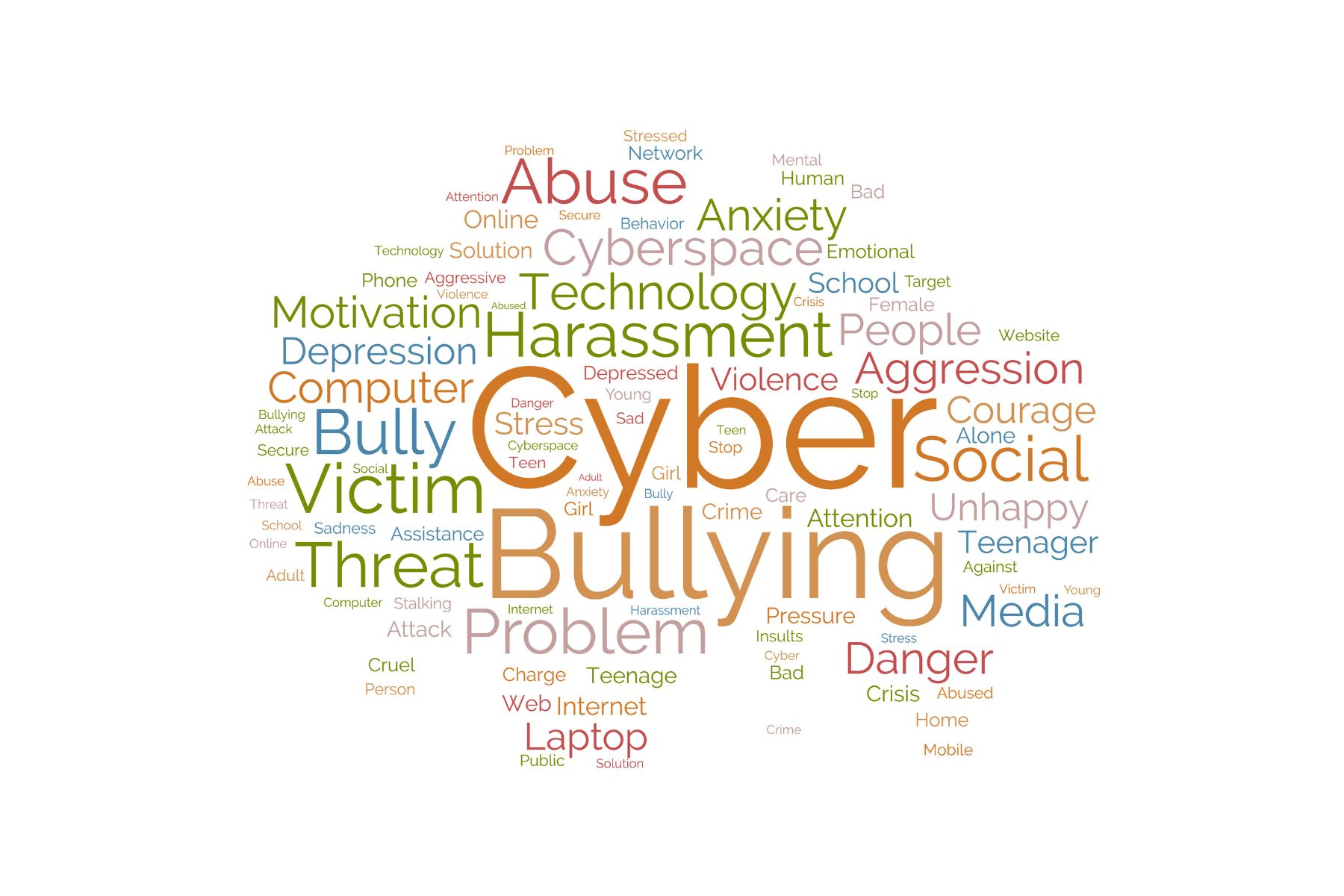Word clouds are a visually captivating way to represent audience responses. In this blog post, we’ll dive into Mentimeter word cloud feature, showcasing how it can bring your presentations to life! You’ll learn how to effortlessly create word clouds, understand their benefits, and gain essential tips for maximizing their impact in your next interactive session.
Table of Contents
Your Guide to Mentimeter
- Menti Quizzes | Building an Engaging Quiz (A Step-by-Step Guide)
- How To Create Menti Quiz
- Mentimeter Pros and Cons
- Menti Pricing
What is a Mentimeter Word Cloud?
A Mentimeter Word Cloud is a dynamic visual tool within the Mentimeter presentation platform. It gathers audience responses and displays them as a word cloud, where the most frequently used words appear larger. This provides a quick and impactful snapshot of the audience’s collective thoughts and ideas.
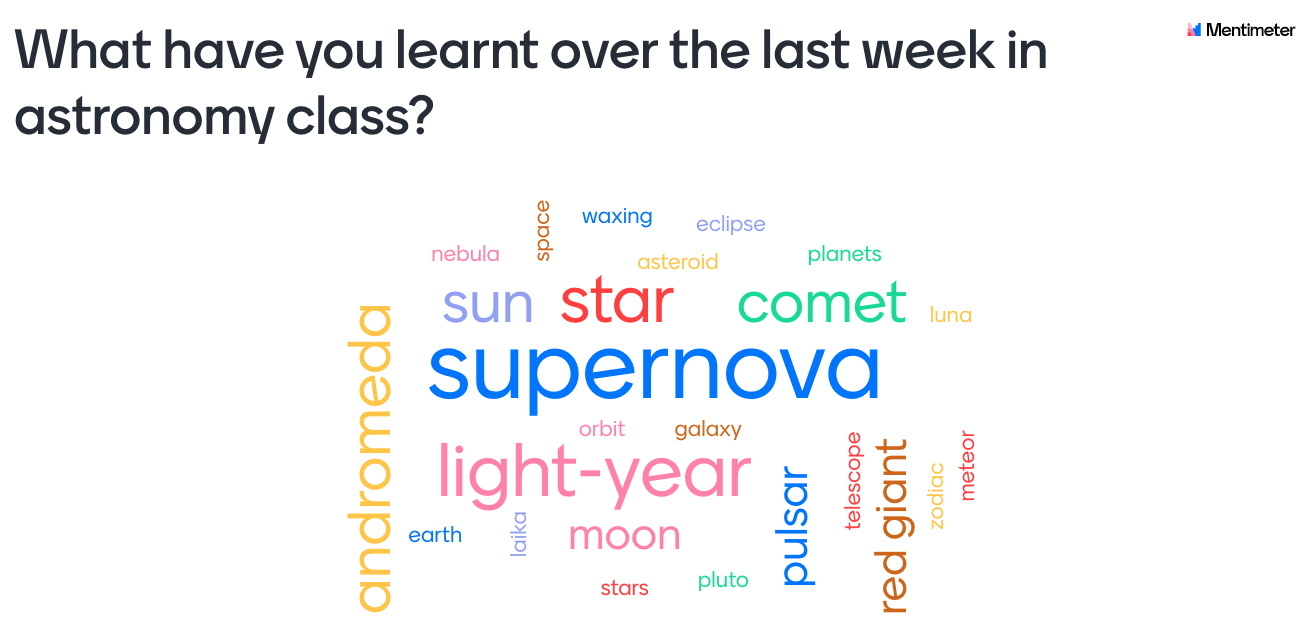
Key Features
- Customization: You can adjust settings like profanity filters, the number of answers allowed per participant, and the shape of the word cloud.
- Visually Engaging: The dynamic nature and shifting sizes of words make it eye-catching for the audience.
- Insightful: Mentimeter word clouds offer a quick visual snapshot of the most common themes and ideas within the provided responses.
How to Create a Mentimeter Word Cloud
Here’s a step-by-step guide on how to create a Mentimeter Word Cloud, along with tips for successful implementation:
Sign Up or Log In
First, you need to have a Mentimeter account. Visit the Mentimeter website and either sign up for a new account or log in if you already have one.
Create a New Presentation
Once logged in, start a new presentation by clicking on the “New Presentation (New Menti)” button. You can name your presentation to reflect the topic or the event.
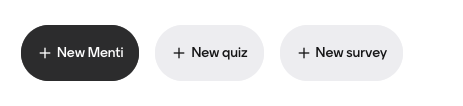
Add a Word Cloud Slide
In your presentation dashboard, select “New Slide.” From the various slide options available, choose the “Word Cloud” type. This will set up a new slide specifically designed to collect and display words from the audience.
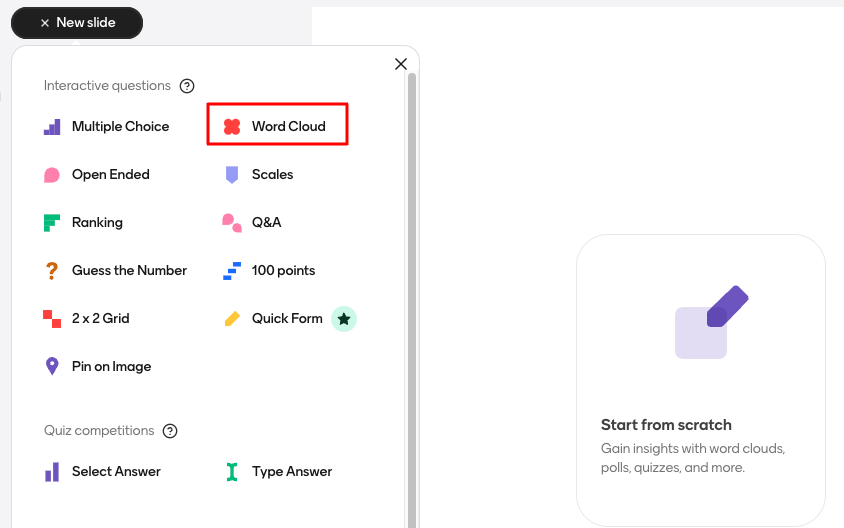
Configure Your Question
Enter the question or prompt you want your audience to respond to. This question should encourage short, impactful answers as these will form the word cloud.
- Example prompt: “What words come to mind when you think of effective leadership?”
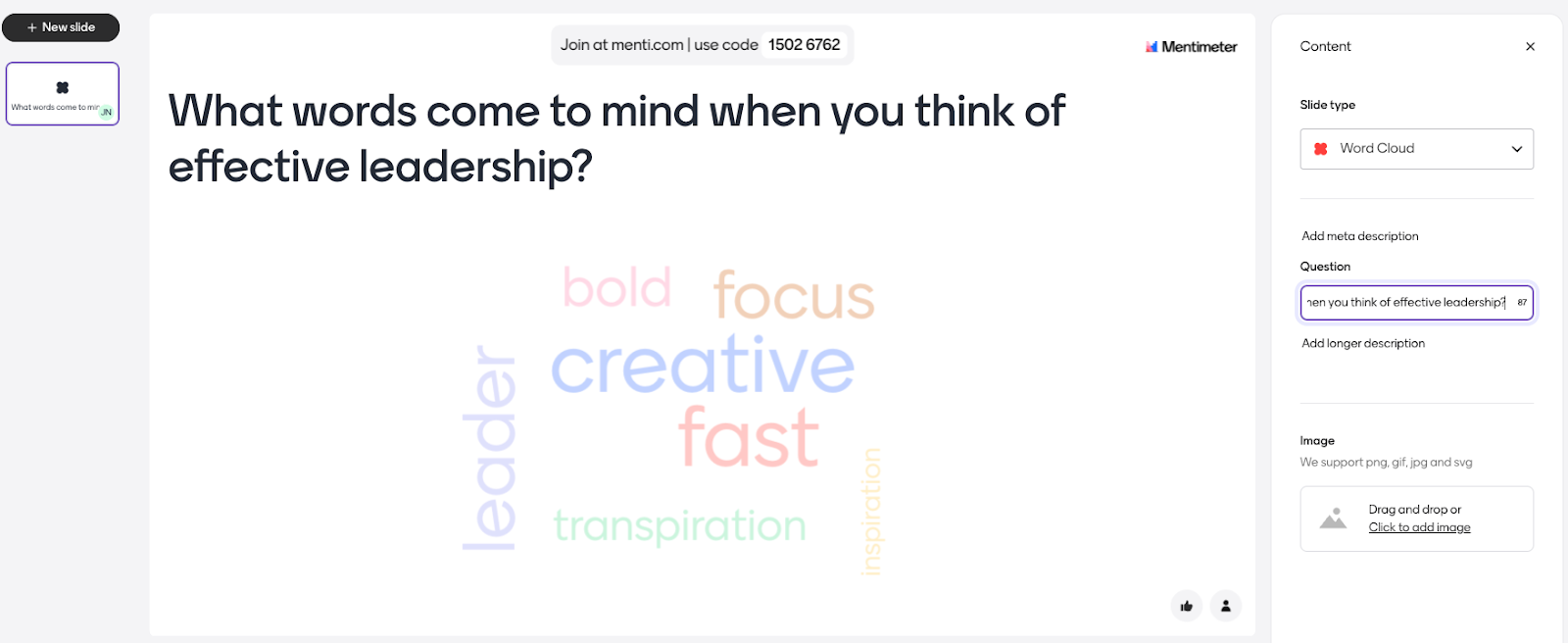
Customize Settings
You can customize the word cloud slide by adjusting settings like
- Head to the “Design” box and choose your layouts, themes
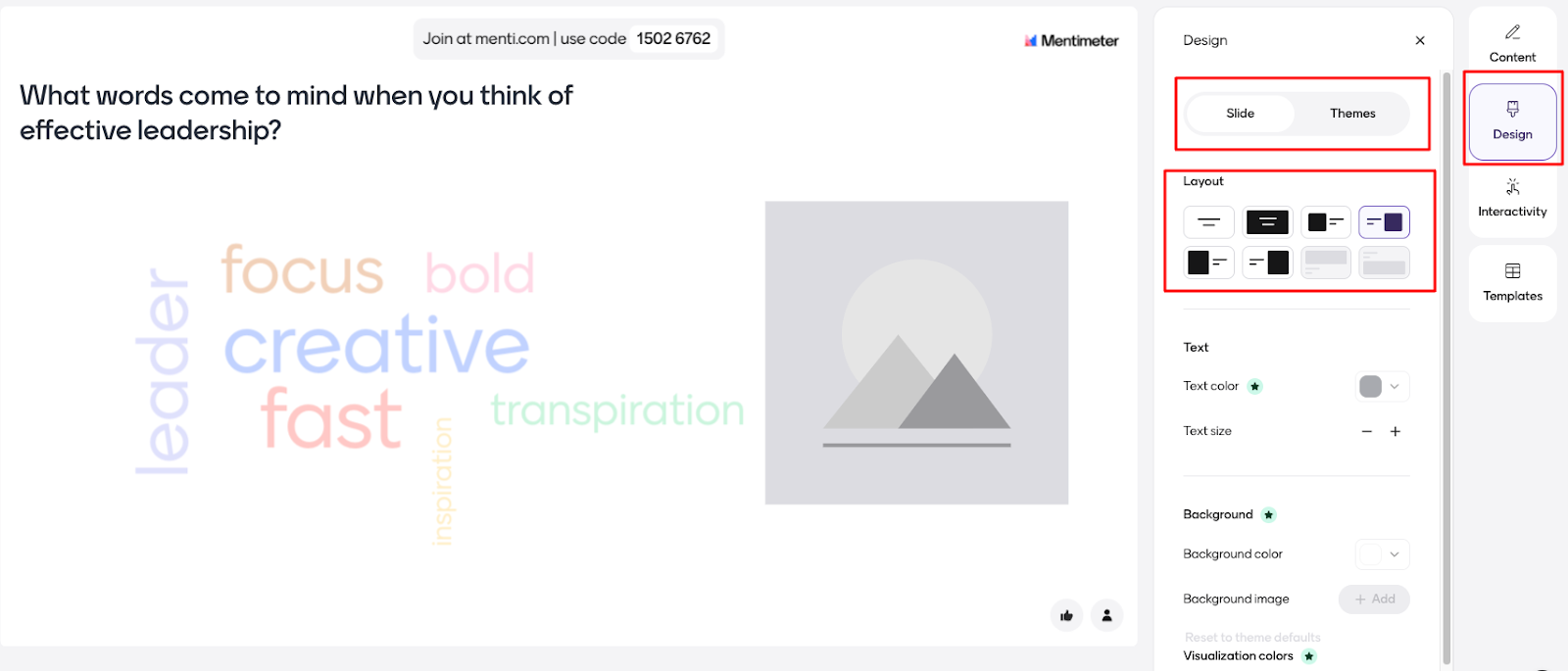
- Head to the “Interactivity” box and adjust the number of responses per participant, and multiple responses mode
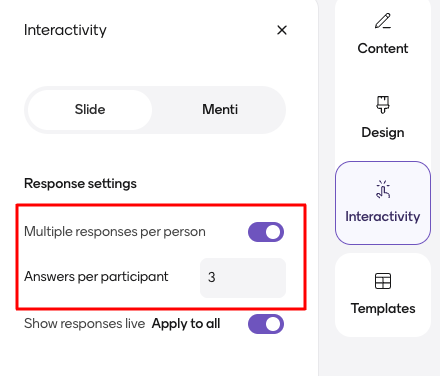
- Filtering out common stop words, or setting automatic lowercase to ensure consistency in the responses.
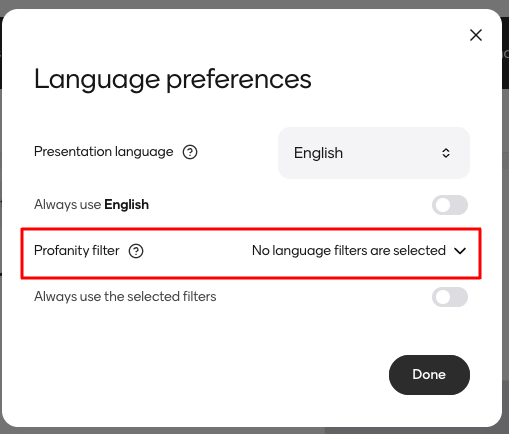
Present and Collect Responses
- When you’re ready to present, share your screen or provide the presentation link to your audience in a “Share” box. Participants can respond to your prompt by entering words on their devices using a unique code provided by Mentimeter.
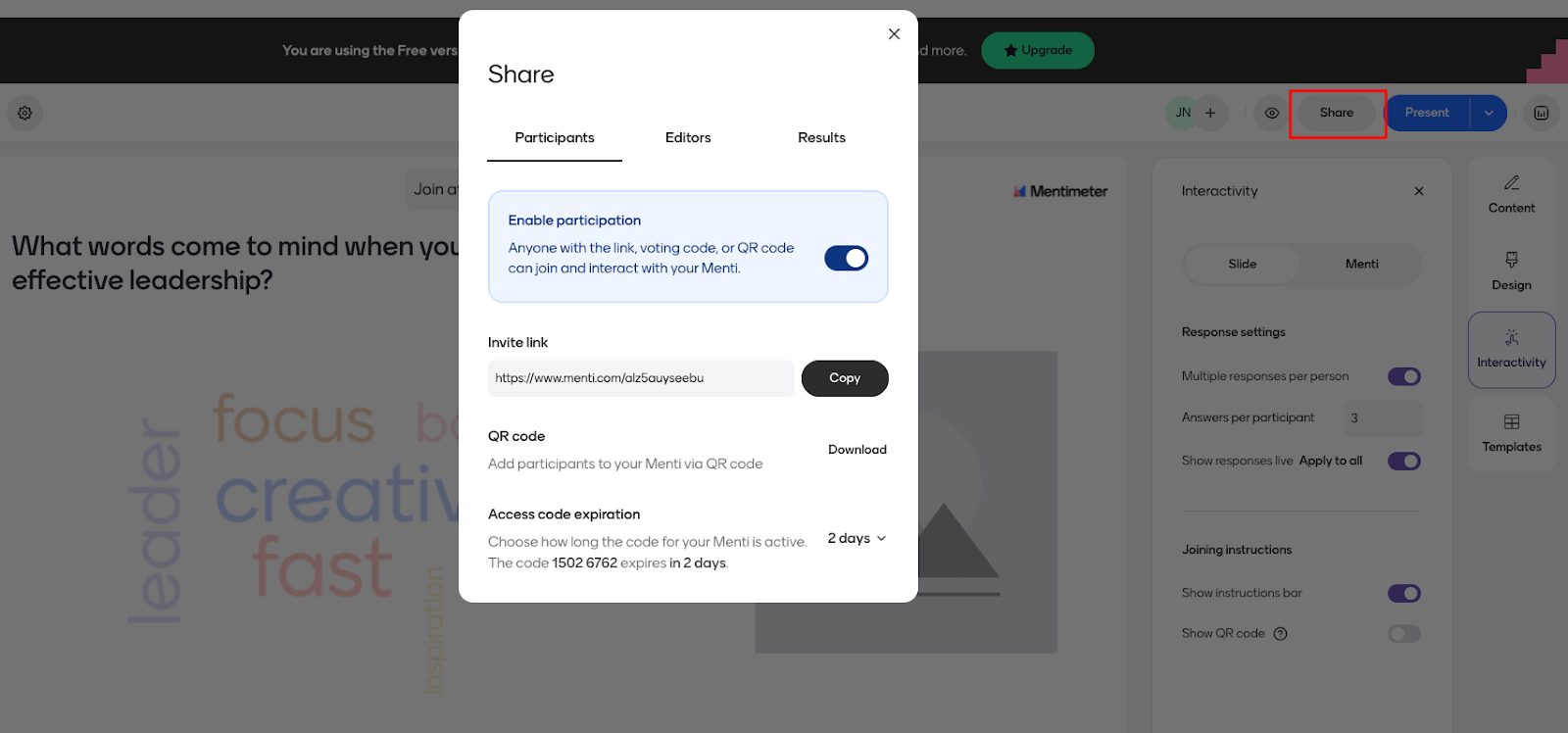
- As responses are submitted, the word cloud will update in real-time on your presentation screen. Words that are mentioned more frequently will appear larger than others.
Discuss the Results
After the word collection, you can discuss the results displayed in the word cloud with your audience. This can provide insightful feedback and spur further discussion based on the most common responses.
By following these steps, you can successfully create an interactive Mentimeter word cloud that not only engages your audience but also visually encapsulates their thoughts and opinions in real time.
Tips and Tricks for Effective Word Clouds
- The Right Question: Your word cloud prompt should be open-ended to generate diverse responses. Instead of “Do you like this product?”, try “Describe your experience with this product”.
- Context is Key: Briefly explain the purpose of the word cloud to your audience so they understand how to contribute meaningfully.
- Filtering: If needed, use the profanity filter or create a custom list of words to exclude from the cloud (especially for more open-ended prompts).
- Facilitate Discussion: Don’t just show the word cloud – lead a conversation around it! Ask questions like:
- “What patterns do you notice?”
- “Does anything in the word cloud surprise you?”
- Beyond Words: Sometimes, including short phrases can provide more context than a single word. Check if your tool allows for this.
Conclusion
The Mentimeter word cloud feature is an innovative tool that transforms ordinary presentations into interactive, engaging experiences. By using this feature, you can visualize audience thoughts and feedback, creating a dynamic environment that promotes participation and discussion.