Looking for an online teaching software for teachers? Wish your virtual lessons were more interactive and exciting? Well, you might want to give Mentimeter Quiz a try. It’s a great tool that transforms traditional presentations into interactive, fun learning experiences. In this blog post, let’s discover this tool!
Table of Contents
Your Guide to Mentimeter
- Menti Quizzes | Building an Engaging Quiz (A Step-by-Step Guide)
- How To Create Menti Quiz
- Mentimeter Pros and Cons
- Menti Pricing
Overview of Mentimeter Quiz – Online Teaching Software For Teachers
What is Mentimeter Quiz?
Mentimeter Quiz is a tool within the Mentimeter platform that lets you turn presentations into fun, interactive quizzes. Perfect for classrooms or meetings, get instant feedback from your audience and keep everyone actively engaged. Embed quizzes directly into your presentations or use them on their own – Mentimeter Quiz is super versatile for both in-person and online settings.
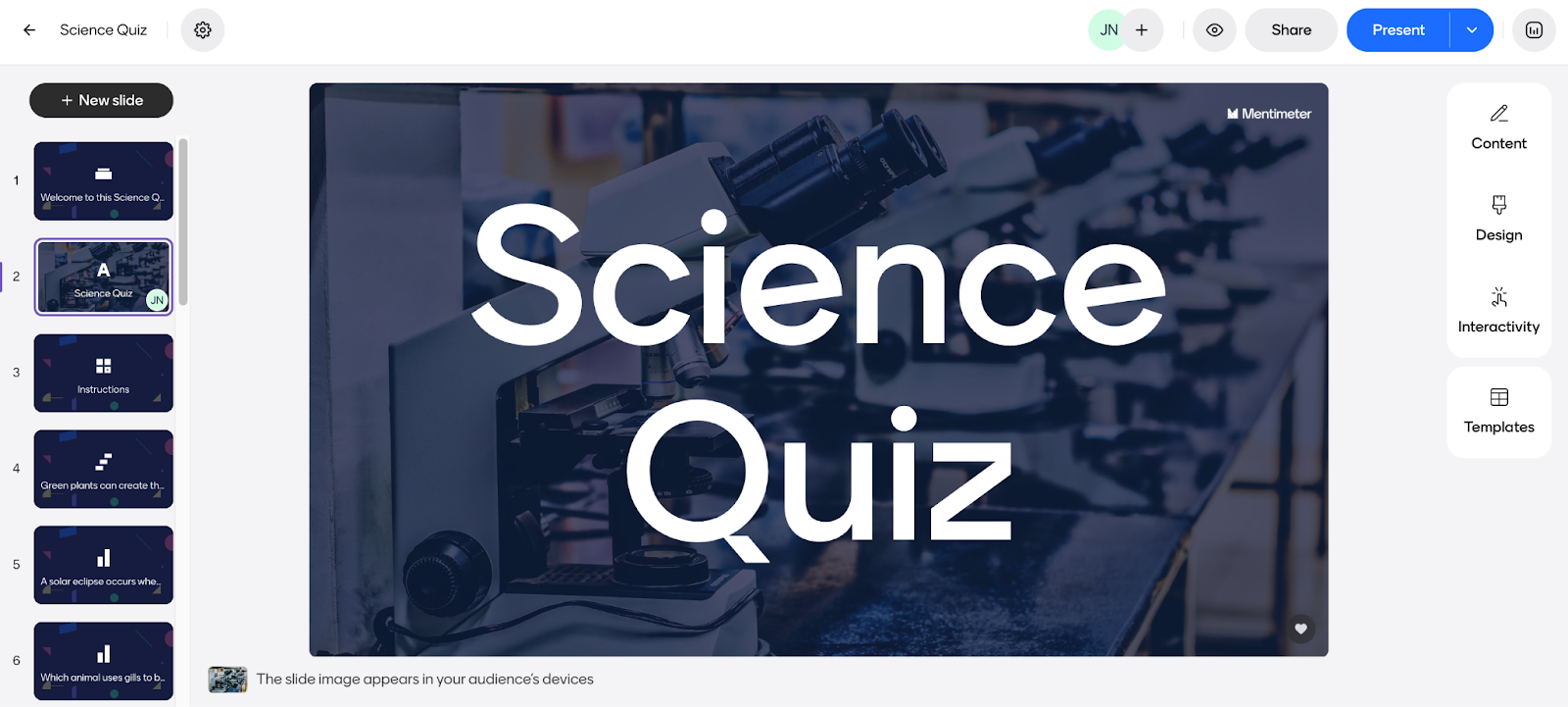
Key Features For Teachers
- Variety of Question Types: Multiple choice, word clouds, open-ended, ranking, and more – perfect for all kinds of subjects and learning goals.
- Gamification: Leaderboards add a competitive element, boosting motivation and focus.
- Real-Time Results: Gauge comprehension instantly and adapt your lesson flow as needed.
- Ease of Use: Create quizzes in minutes, and students easily join via their devices with no app downloads required.
- Data Export: Analyze results later to identify areas where students may need more support.
Benefits of Using Mentimeter Quiz in the Classroom
- Goodbye Passivity: Turn listening into active participation! Students are energized when they have a role in the lesson.
- Check Understanding Instantly: See results in real-time, so you know exactly where students are at and can adjust your teaching on the spot.
- Build a Learning Community: Mentimeter promotes discussion as students see how their peers respond, leading to a collaborative atmosphere.
- Assessment Made Easy: Collect and analyze student responses quickly, saving you time and providing targeted feedback.
- Fits Your Style: Mentimeter works beautifully in traditional classrooms, online courses, or a mix of both – it’s totally adaptable.
Top Use Cases for Mentimeter Quiz in Classroom

Mentimeter quizzes can be a dynamic way to engage students in the classroom. Here are some top use cases for using this feature in educational settings:
Gamification and Fun
- Team Trivia: Divide the class into teams and watch the competition heat up with a subject-based quiz showdown.
- “Get to Know You” Quizzes: Help students learn about each other with lighthearted quizzes at the beginning of the year.
- End-of-Lesson Wrap-Ups: Summarize key takeaways with a quick quiz, making learning memorable.
Formative Assessment and Knowledge Checks
- Warm-Ups & Icebreakers: Start class with a quick Menti quiz to activate prior knowledge or get students settled and excited for the upcoming lesson.
- Mid-Lesson Check-Ins: Gauge comprehension in real-time. Adjust your teaching approach immediately if students seem lost.
- Group Activities: Use quizzes to foster teamwork by having students answer group questions, promoting discussion and collaborative learning.
- Pre-test and Post-test: Measure students’ knowledge before and after a lesson or a module to see what they have learned.
- Homework and Preparation: Assign quizzes as homework to prepare students for upcoming classes or to review material covered in previous sessions.
Gathering Feedback & Opinions
- Course Evaluations: Collect valuable student input on the course content, your teaching methods, and more.
- Understanding Student Needs: Analyze results to identify common struggles and tailor future instruction.
- Brainstorming & Discussions: Use open-ended questions or word clouds to spark ideas and conversations.
How to Get Started with Mentimeter Quiz (Step-by-Step)
Step 1: Sign Up
- Visit the Mentimeter website (www.mentimeter.com).
- Click on the ‘Sign Up’ button and choose the account type that suits your needs (there are free and paid plans available).
Step 2: Start a New Presentation
- Once logged in, navigate to your dashboard and click ‘New Presentation’.
- Enter a name for your presentation to help organize your quizzes and content.
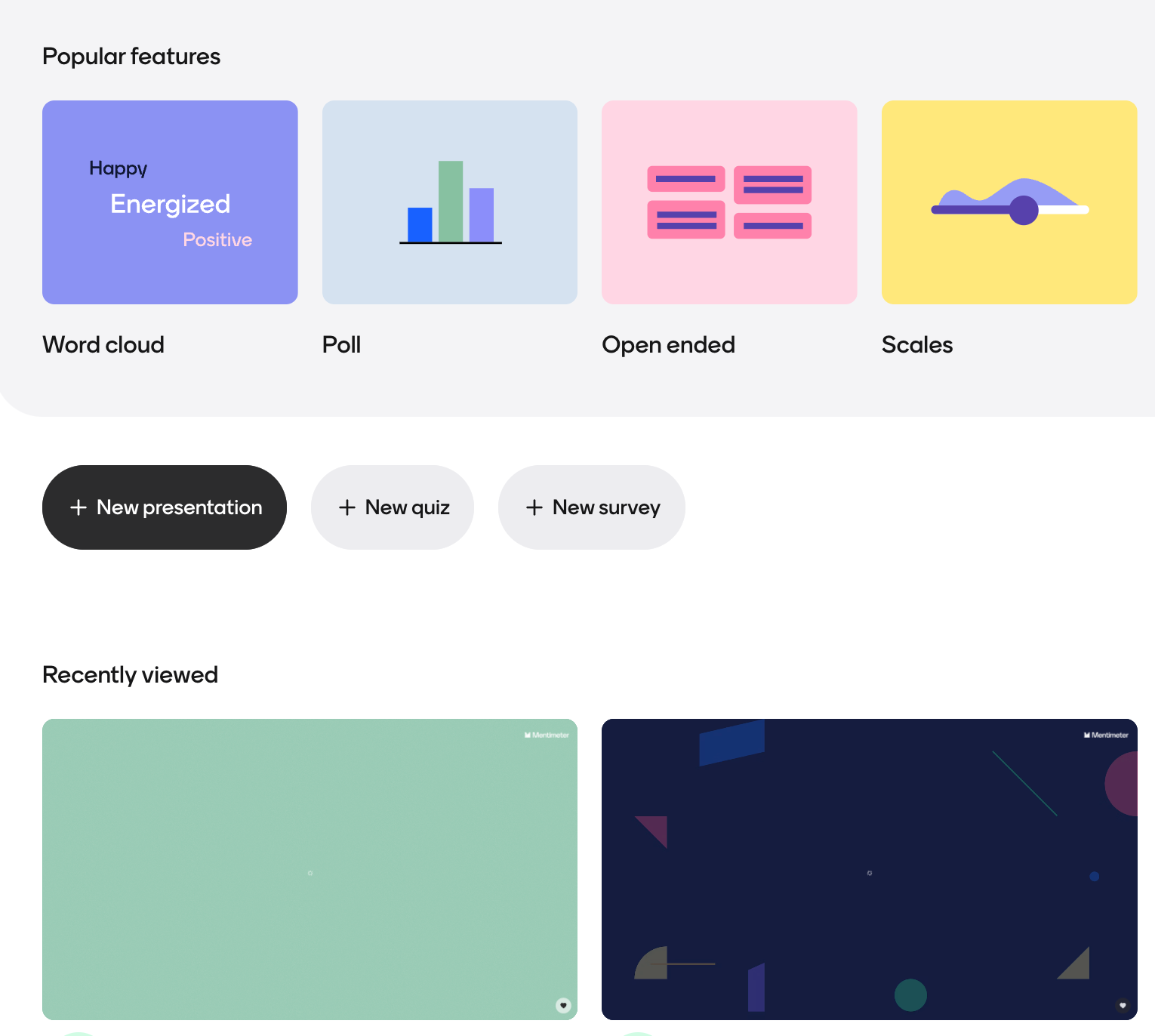
Step 3: Add a Quiz Slide
- In the presentation editor, click on ‘Add Slide’.
- Choose ‘Quiz Competitions’ section or “Interactive Questions” from the list of available slide types.
- Start adding your quiz questions. You can select different formats like multiple choice, true/false, select answer or open-ended questions.
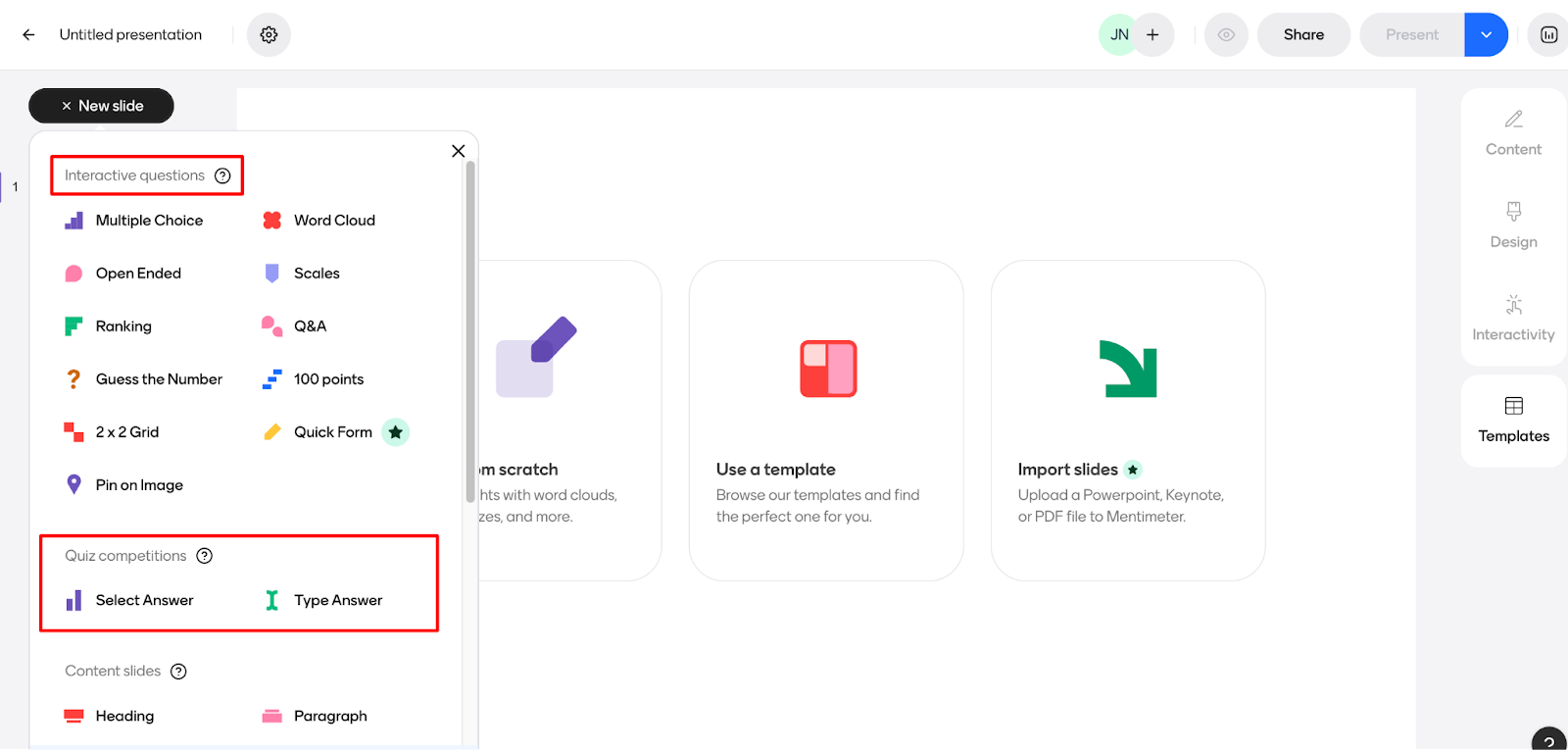
Step 4: Adjust Settings (Optional)
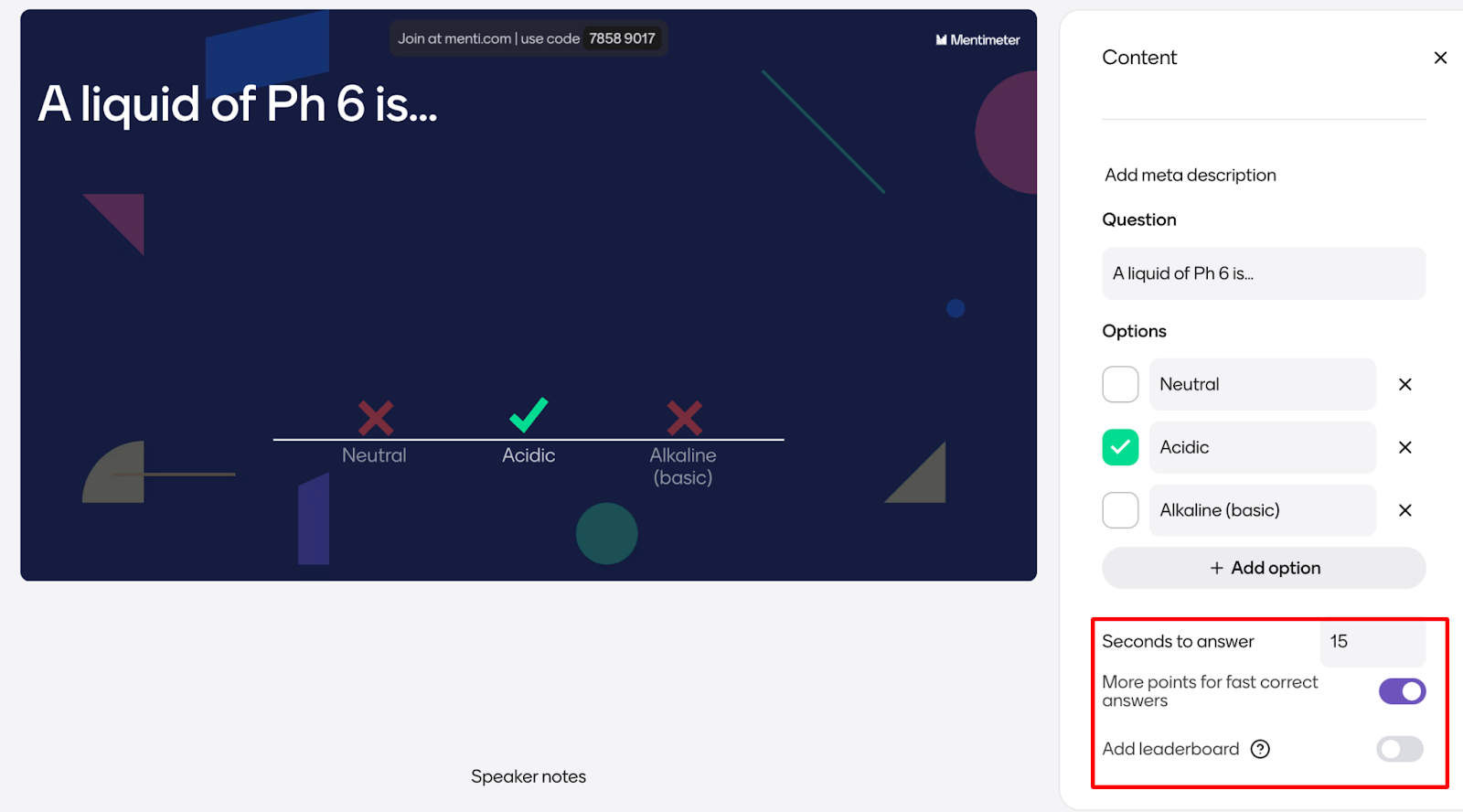
- Decide how long students have to answer.
- Select whether you want to award more points for faster answers.
- Consider if you want to display a leaderboard for some competition
Step 5: Customize Your Quiz
- Personalize the appearance of your quiz by choosing different themes and modifying the layout and text size.
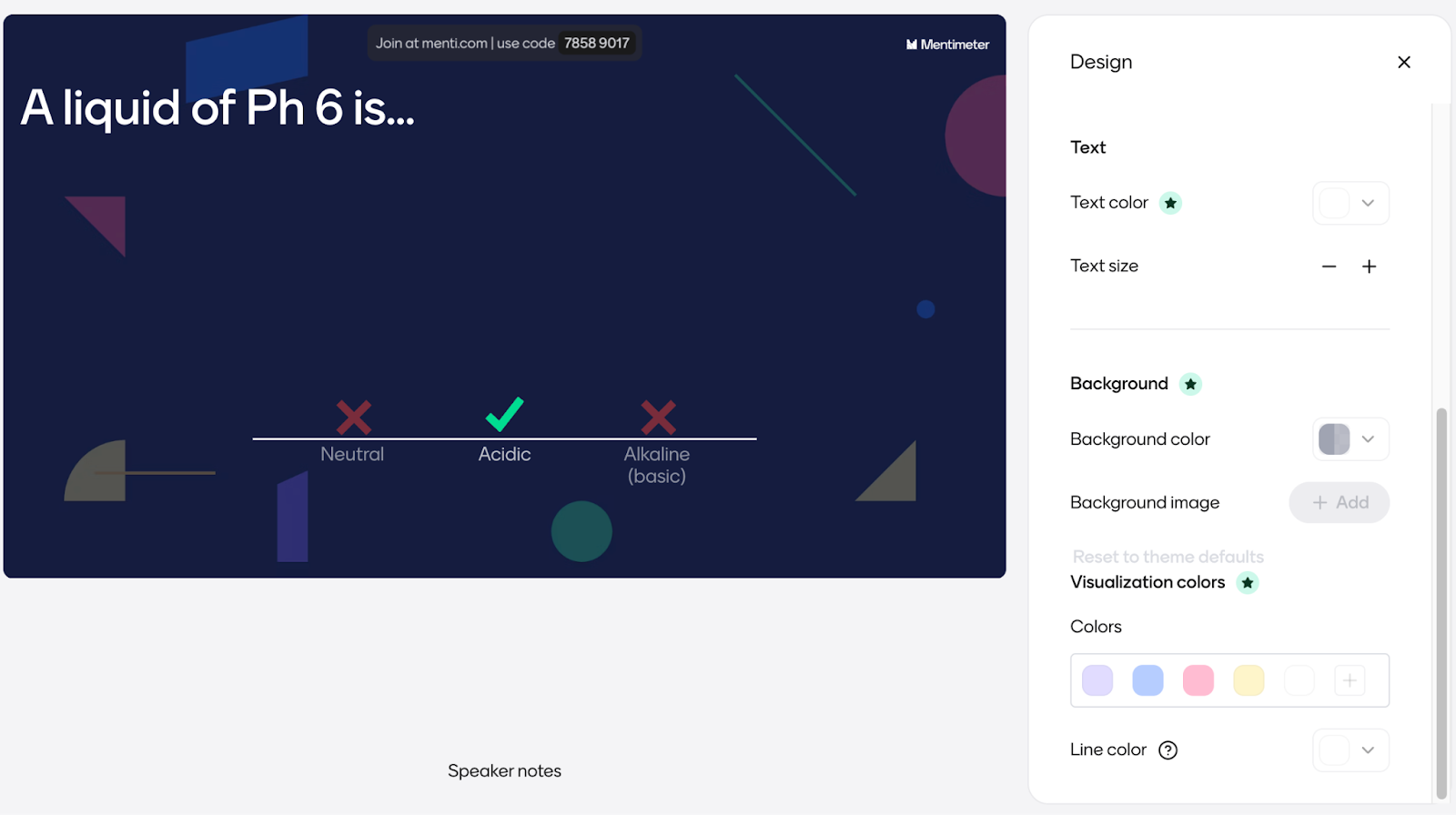
- Please note that customizing text colors, backgrounds, visualization colors, and creating unique themes are features available exclusively with the paid version of Mentimeter.
Step 6: Present Your Quiz!
- Hit the “Present” button.

- Give students the Mentimeter code or share a link, or QR code so they can join on their devices.
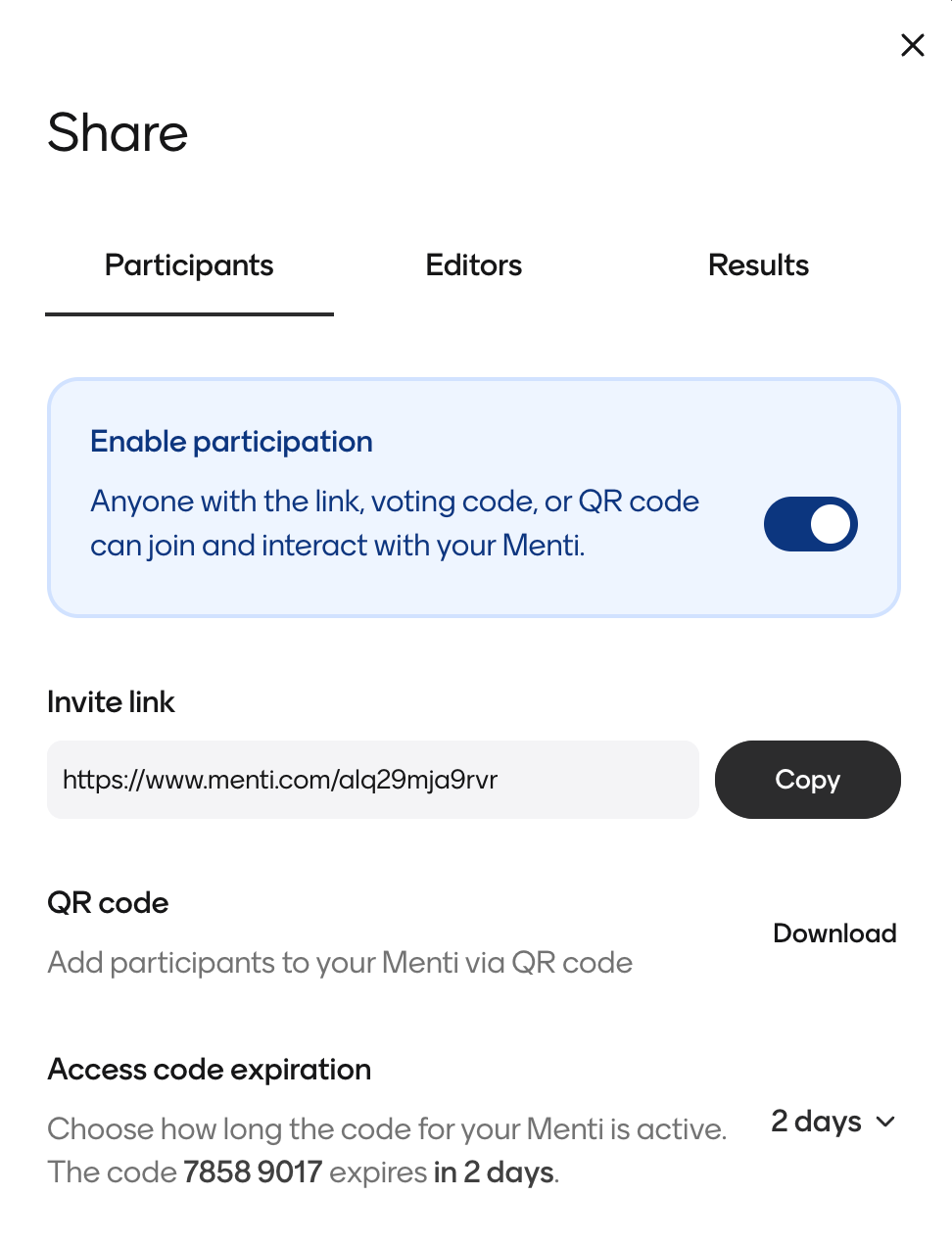
- Watch those responses roll in and discuss the results with your class!
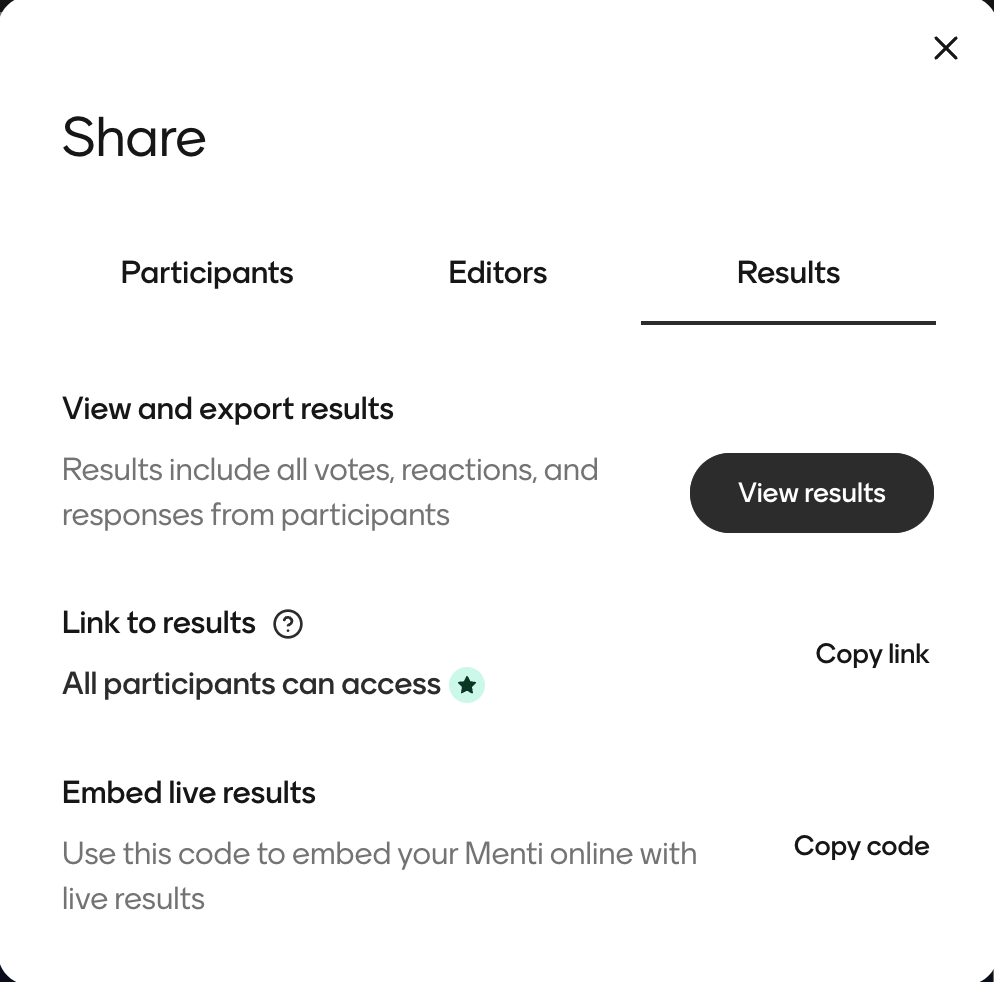
Step 7: Analyze the Results
- Access the quiz results from your dashboard to analyze class performance.
- Use the data to understand student learning patterns, strengths, and areas that need more attention.
Conclusion
In conclusion, Mentimeter Quiz stands out as an exceptional online teaching software for teachers. Whether you’re teaching in-person, online, or in a hybrid setting, this versatile tool allows for real-time feedback, dynamic student participation, and effective comprehension checks. Let’s make your classes more impactful and enjoyable!
